FLW-M3 监控摄像机
 0
0
准备工作:
材料:
进行姿势估计
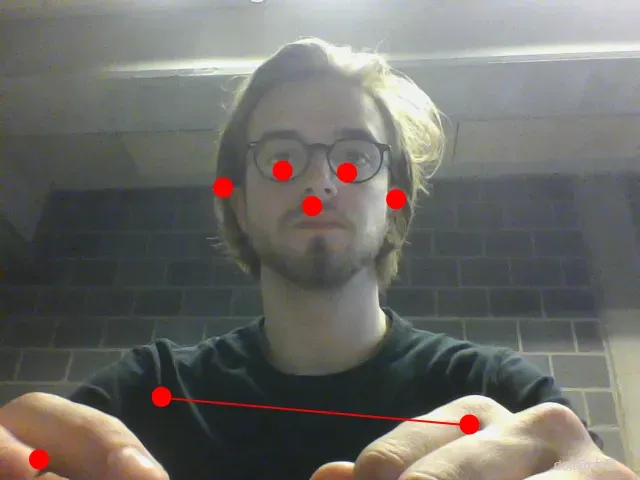
首先,我们要编写一个程序,识别人类并在其鼻子上放置一个点。目标是从该点获取水平 X 轴的数据,并将其发送到 Arduino。
让我们开始吧!
在这个项目中,我们需要一些文件或库来使一切正常工作:
- p5.js (您可以下载完整包,因为其中包含 DOM 库)
- p5 房子
- p5 串行端口 (我使用了包中包含的示例中的 p5.serialport.js 文件)
- ML5.js (您可以将其作为链接包含,也可以下载整个库到本地,这样您就不需要互联网连接来使一切正常工作)
一旦我们有了这些,我们就可以在一个简单的 HTML 文件中链接所有内容:
接下来是我们的 sketch.js 文件,所有神奇的事情都在这里发生!
就是这样!打开 html 文件,你会看到摄像头拍摄的画面,鼻子上方有一个红点,但镜像了(否则你的伺服器会偏离你)。你还会看到发送到 Arduino 的 X 数据。
使用 P5.serialcontrol
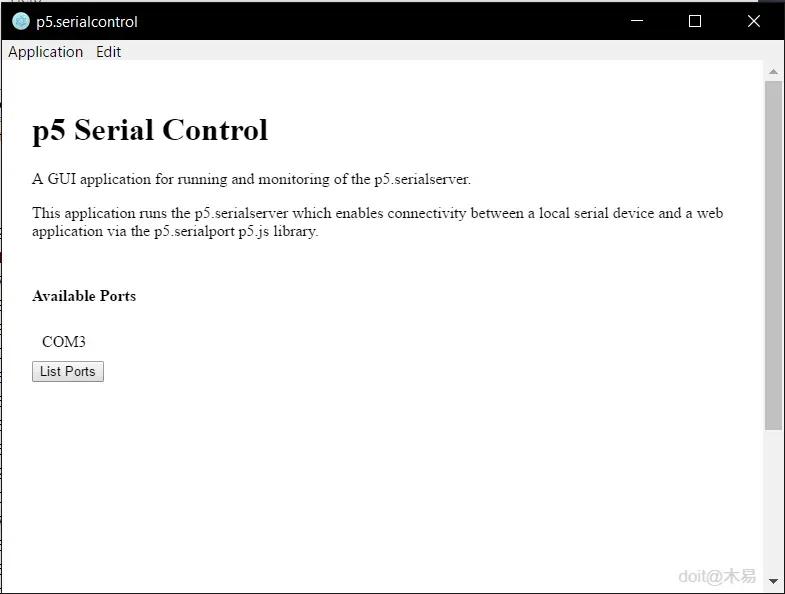
这是一个快速步骤。为了在我的草图和 Arduino 之间建立串行通信,我们需要一个中间人来处理所有串行数据并将其发送给对方。以前人们会使用 Node.js,但使用起来不太方便,p5.serialcontrol 解决了这个问题。您可以在这里下载 p5.serialcontrol。Windows 用户请查看 Alpha 5 版本。
遗憾的是,p5.serialcontrol 并不完善,有时会崩溃。所以请谨慎发送数据。
Arduino的环视图
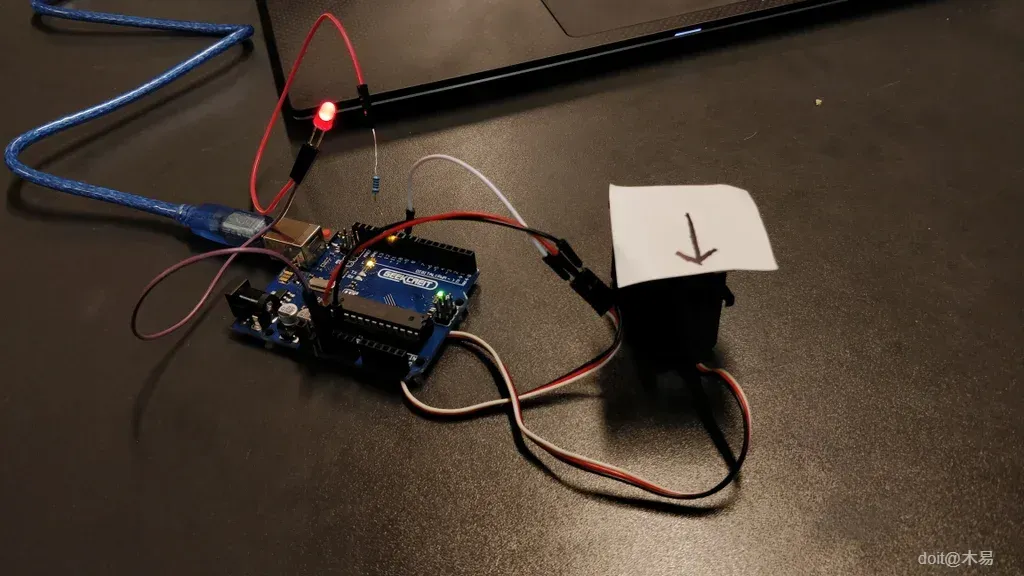
接下来是 Arduino 代码以及连接伺服器和 LED。
正如您所看到的,我使用了不使用延迟()的代码,因此扫描功能可以随时停止,即当一个人被识别时。
之后,您可以测试整个系统。首先,将装有 LED 和伺服器的 Arduino 插入电路板(我在我的电路板上放了一个箭头进行测试),然后启动 p5.serialcontrol 并打开 html 文件。如果一切正常,箭头将始终指向您。如果您离开摄像头捕捉到的图像范围,伺服器就会开始扫描。
制作安全摄像头



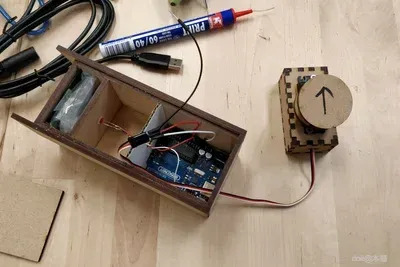

有了所有这些软件和代码,我们就可以开始做点什么了!
我模仿了这款安防摄像头的原型,并将其设计用于激光切割机。我用木胶把各个部件组装起来。摄像头内部有足够的空间容纳 Arduino,但需要一些额外的孔来将所有电线穿入。我还把 LED 灯放置在了正确的位置,并在前面安装了黑色镜头,以增强安防摄像头的效果。我还用一些塑料箔片遮挡了 LED 灯的光线。
接下来,我给整个东西上底漆,并将其涂成典型的安全摄像头颜色。
安装

最后,关于安装这个装置,我想补充几点。安防摄像头本身没有摄像头或网络摄像头,无法看到前面的人。我的做法是把网络摄像头藏在一根柱子里,并在它前面放了一张带孔的海报来隐藏摄像头,这对于营造合适的效果至关重要。
你也可以把摄像头放在更常见的安防摄像头位置,比如挂在天花板或墙上。不过,你想怎么用就怎么用!
最终结果



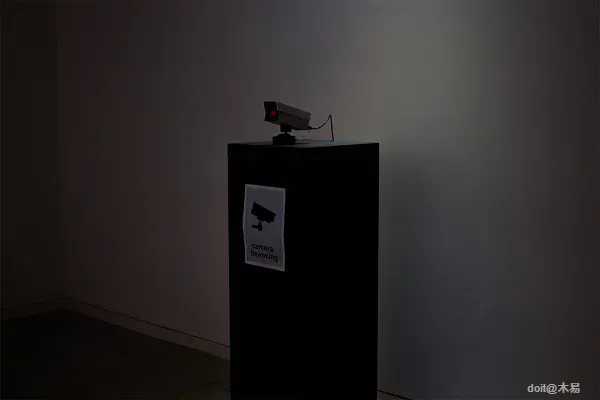
好了,就是这样。希望你觉得这是一个有趣的项目,也一定要看看视频,看看它的实际效果!
 0
0 0
0 0
0 qq空间
qq空间  微博
微博  复制链接
复制链接  分享
分享