智能LED 楼梯照明系统
 0
0
准备工作:
材料:

您将需要以下部件
- 一个 Arduino。我用的是 Leonardo,不过其他的都可以。
- 一条 LED 灯带(图中未显示)。电压应为 12 伏或更低,因为 Arduino 还将通过 Arduino 的外部电源插孔由 LED 灯带的电源供电。我的灯带长约 1.4 米,开启时电流约为 0.5 安。
- 一个 1 AMP 12-V DC 电源,带有 2.1 毫米桶形插孔,适合插入您的 Arduino。
- 一个N沟道MOSFET。我用的是IRF-1405,也试过IRF540N。两个都工作正常。也有人建议我,这个MOSFET不是这个项目的最佳选择(虽然对我来说确实有效),以下是更好的选择:IRLB8721、AOT240L、AO3400、IRLHM630、TSM2537CQ。我没有测试过这些MOSFET,很想听听任何尝试过的人的意见。
- 一个(或多个)PIR 运动探测器(我的是 HC-SR501 PIR)。
- 一个 LDR(光检测电阻)光电探测器
- 一个 10K 电阻器(棕色、黑色、黑色、红色和任何其他颜色)
- 一个 470 欧姆电阻器(黄色、紫色、黑色、黑色和任何其他颜色)
- 一块面包板
- 连接线。
如果您希望进行更永久的设置,那么我建议您从上面的列表中获取第二套第 1 至第 8 部分 - 另外:
- 一块原型板
- 连接组件的电线
- 一个 2 路螺丝接线端子(用于连接 LED 灯带)
- 一个 3 针接头(用于连接 PIR)。
- 焊料和烙铁
第二套零件并非绝对必要,但就我的情况而言,我觉得最好有两套项目配置。一套连接到我的电脑,这样我就可以测试程序的修改。一旦我对所做的任何更改感到满意,我就可以将更新后的代码上传到安装在楼梯上的设备上。
或者,在初始测试时,您可以考虑不使用 12 伏电源。在这种情况下,只需暂时用单个 LED + 470 欧姆电阻替换 MOSFET 和 LED 灯带即可。项目运行后,只需将 470 欧姆电阻 + LED 替换为 MOSFET + LED 灯带即可。
我家的环境
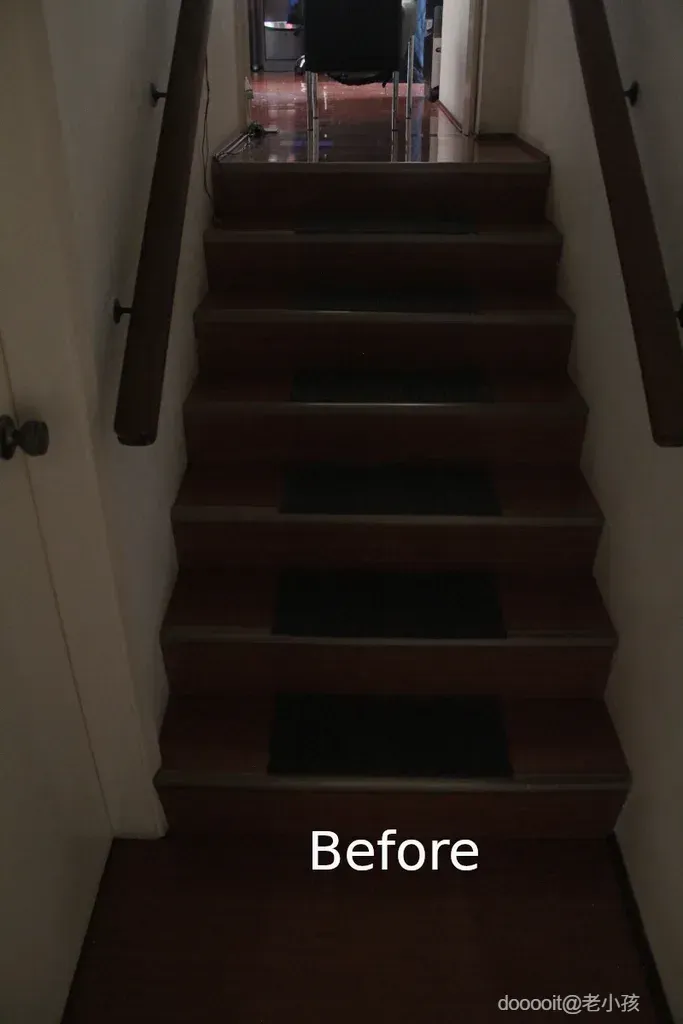
我刚搬家了,我家的入口/通道光线很差,所以这东西对我们新家来说是个不错的补充。另外,我们打算把它装到父母家,当作夜灯,方便半夜去卫生间。
鉴于上述情况以及至少一个请求,我更新了代码以支持多个 PIR 传感器。这些变化相对较小,我将在下面简要介绍。
通过仔细定位 LED 和 PIR 传感器,该项目可以轻松适应:
- 婴儿房夜灯 - LED 灯位于婴儿床下方,PIR 灯面向房门。如果您晚上不想开灯(或者您抱着宝宝),这款灯就特别方便。
- 老年人礼仪灯
- 夜间回家灯——将LED灯安装在入口大厅,传感器朝向大门。打开前门时,LED灯会自动亮起。
- 一盏安全灯。通过添加WiFi模块,您可以让它报告灯亮起的时间和/或检测到运动的时间。在计算机上捕获数据并根据需要进行分析。
- 许多其他场景需要自动照明(或带有 WiFi 模块)远程监控和/或控制。
这个相对简单的项目使用 PIR 运动传感器来检测靠近楼梯的人(和猫)。当它检测到有人靠近时,LED 灯带就会亮起。LED 灯带通过 MOSFET 控制,并具有相当酷炫的“渐亮”和“渐灭”效果。该项目演示了如何使用 Arduino 的一个 5 伏数字引脚控制 1 安培 12 伏的电源。最后,还有一个光照传感器,用于确保仅在光线足够暗时才打开 LED。
Arduino 控制程序(草图)采用一种称为“协作式多任务”的多任务处理方式。这使我能够控制 LED 的亮灭,同时通过 PIR 运动检测器检测运动并报告光照水平。其附加价值在于,在关闭灯光的同时检测新的运动,然后简单地将其再次亮起相对简单,无需过多复杂操作。这种协作式多任务处理技术适用于任何需要同时独立运行的项目。
如果您发现我的项目有帮助,请考虑给我 买杯咖啡来支持我。
连接所有东西


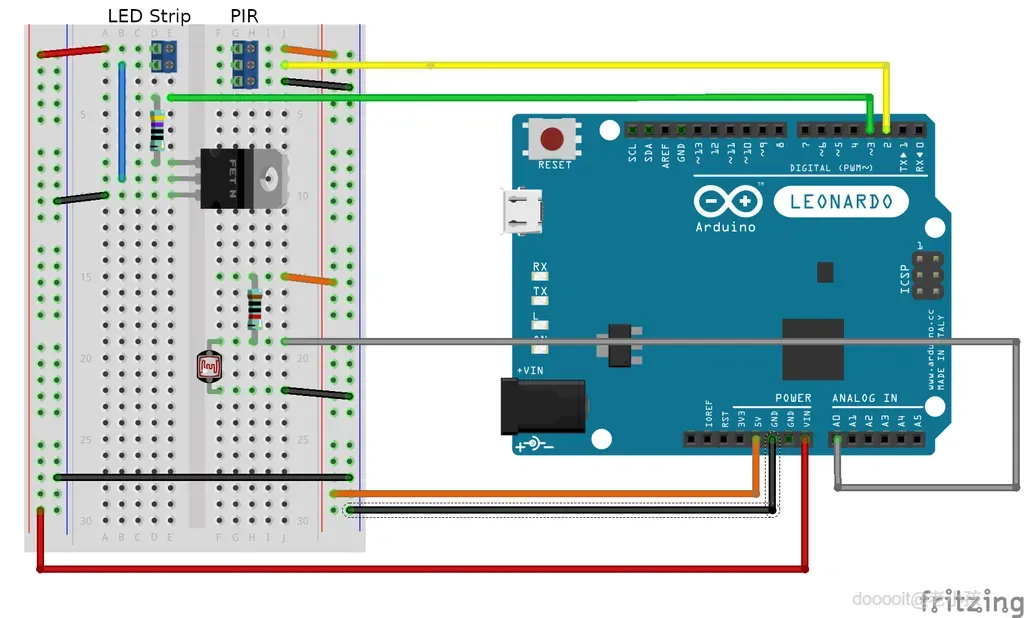
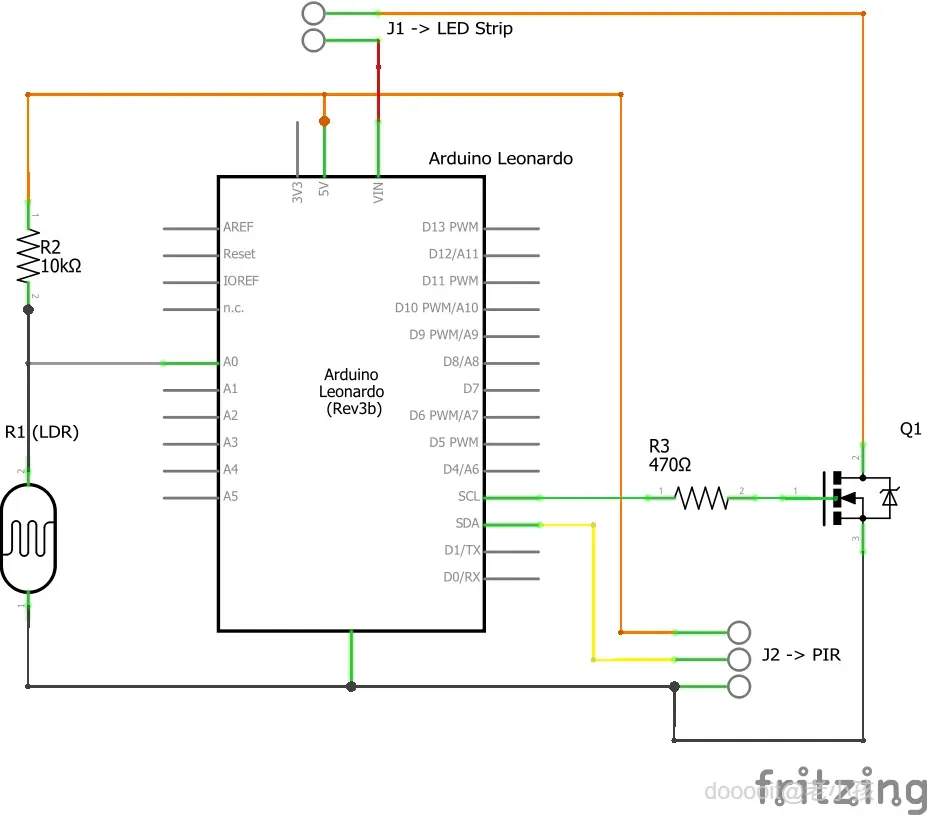
把这些部件连接在一起相对简单。除了电源连接外,电路主要分为三个部分:
- PIR 运动探测器(Arduino 上的引脚 2 以及根据需要的其他引脚)
- LDR 光照水平传感器(Arduino 上的引脚 A0)
- LED 控制(Arduino 上的引脚 3)
重要提示: LED 灯带由 12V 电源供电。该电源将从 Arduino 的 VIN 引脚获取。务必小心,切勿将12V 电源连接到任何其他 Arduino 引脚。如果您未能将 12V 电源与其他引脚隔离,则驱动电子设备工作的“魔法烟雾”可能会逸出。如果“魔法烟雾”逸出,您的 Arduino 可能无法继续工作,甚至可能损坏通过 USB 连接的计算机。
注意: LED 灯带通常为 12 伏。Arduino 无法直接提供足够的电源(电压或电流)来点亮 LED 灯带。初始测试时,您可以移除 12 伏灯带和 MOSFET,只需在引脚 3 和地之间连接一个带有 470 欧姆电阻的 LED 即可。
按照上方接线图或以下说明连接您的组件。电线颜色与上方接线图相对应。
电源连接:
- 12V 电源 (VIN) 连接至面包板上的一条电源轨(红线)
- 5V 电源 (5V) 连接至面包板上的另一个电源轨(橙色线)
- 将接地 (GND) 连接到面包板上的一条接地轨(黑线)
- 将面包板上的两个接地轨连接在一起(黑线)
光照度传感器:
- 插入您的 LDR 和 10K 电阻器(棕色、黑色、黑色、红色),以便 LDR 的一根引线连接到电阻器的一根引线。
- 将 LDR 和电阻的连接点连接到 arduino 上的 A0(灰线)
- 将 LDR 的另一端连接到接地轨
- 将 10K 电阻的另一端连接到 5V 导轨(橙色线)
安装 LDR 时,请确保其朝向楼梯间。如果朝向不同,它可能会检测到来自其他位置、未进入楼梯间的环境光。在这种情况下,由于传感器附近环境光较强,即使楼梯间较暗,LED 灯也可能无法按预期亮起。
PIR运动探测器:
- 将 PIR 上的电源引脚连接到面包板上的 5V 导轨(橙色线)
- 将 PIR 上的接地引脚连接到面包板上的 GND 导轨(黑线)
- 将 PIR 上的信号引脚连接到 Arduino 上的引脚 2 (D2)(黄线)
确保 PIR 能够“看到”楼梯间区域,以便只有进入或朝向楼梯间的运动才会激活 LED。 正如开篇评论中提到的,我已更新代码,允许连接几乎任意数量的 PIR 运动探测器。只需将附加 PIR 模块上的信号(或输出)端口连接到 Arduino 上未使用的 DIO 引脚即可。
注意:您需要修改代码(下一步)来告诉程序您已将附加 PIR 模块连接到何处。
MOSFET和LED灯带
注意:这是 12 V 与 5 V 电压唯一交汇的环节。实际上,12 V 和 5 V 电压从未真正交汇,因为在 MOSFET 内部,5 V 信号(连接到 MOSFET 栅极)与电路的其余部分(即连接到 MOSFET 源极和漏极的 12 V 部分)是隔离的。这篇维基百科文章解释了 MOSFET 的基本工作原理,并展示了栅极与其他元件之间的绝缘层。
- 将 MOSFET 插入面包板。
- 将栅极引脚连接到 470 欧姆电阻。查看 MOSFET 的数据表,确定哪个引脚是栅极。 假设您使用的 MOSFET 与我相同,那么当您手持 MOSFET,使散热器朝上,且外壳上的字迹朝向您时,栅极引脚很可能是左侧的引脚。
- 将电阻的另一端连接到 Arduino 上的引脚 3(绿线)
- 将 MOSFET 的漏极(很可能是中间的引脚和散热器)连接到 LED 灯带的阴极(蓝线)
- 将 MOSFET 的源极(如上所述握住 MOSFET 时的右侧引脚)连接到 GND(黑线)
- 将 LED 灯带的阳极连接到 12V 导轨(红线)
检查您的连接
连接好所有部件后,稍事休息,然后仔细检查连接情况。记住,如果任何 12 伏(VIN 红线)与电路其他部分的连接出现错误,都可能会释放出“魔法烟雾”,这对你的 Arduino 来说非常不利。
代码
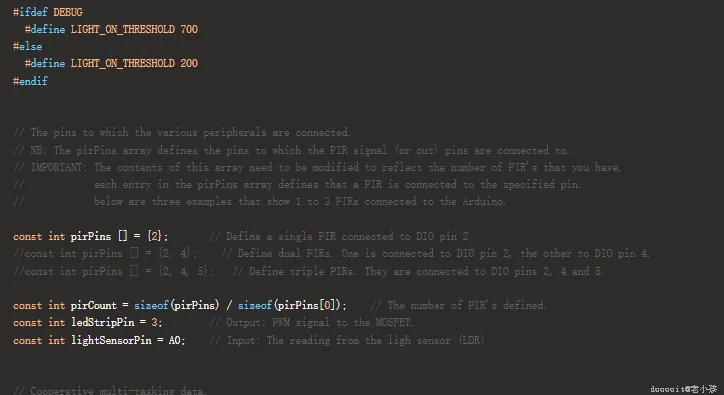
以下是完整程序。只需将其复制粘贴到 Arduino IDE 的新项目中即可。无需任何特殊库,因此无需下载任何其他内容。
注意:如果您使用多个 PIR,则需要修改以下代码中 pirPins 数组的定义(大约第 37 行)。请使用注释掉的代码示例来演示如何定义 2 个或 3 个 PIR 模块。如果您愿意,可以添加更多示例所示的 PIR 模块,只需确保更新 pirPins 数组定义即可。
如果您按照本说明的大部分内容所述将单个 PIR 连接到数字 IO 引脚 2,那么您可以按原样使用代码。
测试

一旦您对 Arduino 进行了编程并连接好了所有东西,就该进行一些测试了。
如果将 Arduino 连接到您的计算机并且您在 Arduino IDE 中的串行监视器上监视调试消息,则测试最简单。
如果您像我一样对连接 12 伏电源感到紧张,可以直接将 12 伏电源和 MOSFET 放在电路之外。只需在 PIN 3 和地之间连接一个 LED 和 470 欧姆电阻即可。
运行后,尝试在 PIR 前挥动手。您应该会看到:
- 串行监视器中显示一条消息,表明已检测到移动。
- Arduino 的内置 LED 应该亮起。
- 如果光读数低于阈值,您的 LED 灯带(或测试 LED)应该“淡亮”。
等待一会儿,不要移动。几秒钟后,你应该会看到:
- 串行监视器中显示一条消息,表明移动已停止。
- Arduino 的内置 LED 应该关闭。
- LED 灯带(或测试 LED)应该“熄灭”。
故障排除
尝试通过取消注释程序顶部附近的行“#define DEBUG”来打开 DEBUG 模式。
如果您看到消息并且内置 LED 亮起/熄灭,但 LED 灯带(或测试 LED)未亮,则:
- 仔细检查所有连接。
- 检查测试 LED/LED 灯带的方向。阳极(通常是红线)连接到正极电源。阴极(通常是黑线)连接到 MOSFET 的漏极。
- 确保报告的环境光水平低于 Arduino 程序常量中设置的阈值:LIGHT_ON_THRESHOLD。
提示:您可以用手指或卡片遮盖光敏电阻,人为地降低环境光亮度。如果您启用调试功能,“亮灯阈值”将自动调整为更高的值。
如果似乎没有发生任何事情(没有检测到运动/停止消息):
- 仔细检查所有连接。
- 确保 PIR 正确连接(信号转到 Arduino 上的 PIN 2)。
- 尝试调整灵敏度。我的PIR上有两个螺丝可变电阻,分别标有Sx和Tx。Sx是灵敏度。尝试将其调到任意极端。我的灵敏度调到中间值时效果最佳。
您会看到检测到运动的消息,但永远不会看到运动停止的消息:
- 仔细检查所有连接。
- 等待运动检测停止时,请确保您(以及附近的任何人——包括您的猫,如果您养了猫的话)保持静止(尝试遮住 PIR)。即使在很远的距离内,PIR 对最轻微的运动也非常敏感。
- 检查 PIR 上的 Tx 设置。Tx 是 PIR 报告运动停止之前的延迟时间。在我的设备上,最佳设置是完全逆时针旋转(延迟最小)。
如果您使用了单个测试 LED(即没有 MOSFET 且电压不是 12 伏),那么一旦您确信它工作正常:
- 仔细检查所有连接
- 移除测试 LED 和 470 欧姆电阻器。
- 按照上面的接线说明连接 MOSFET 和 LED 灯带。
- 仔细检查所有连接。
- 插入 12 伏电源。
- 欣赏你的杰作。
安装



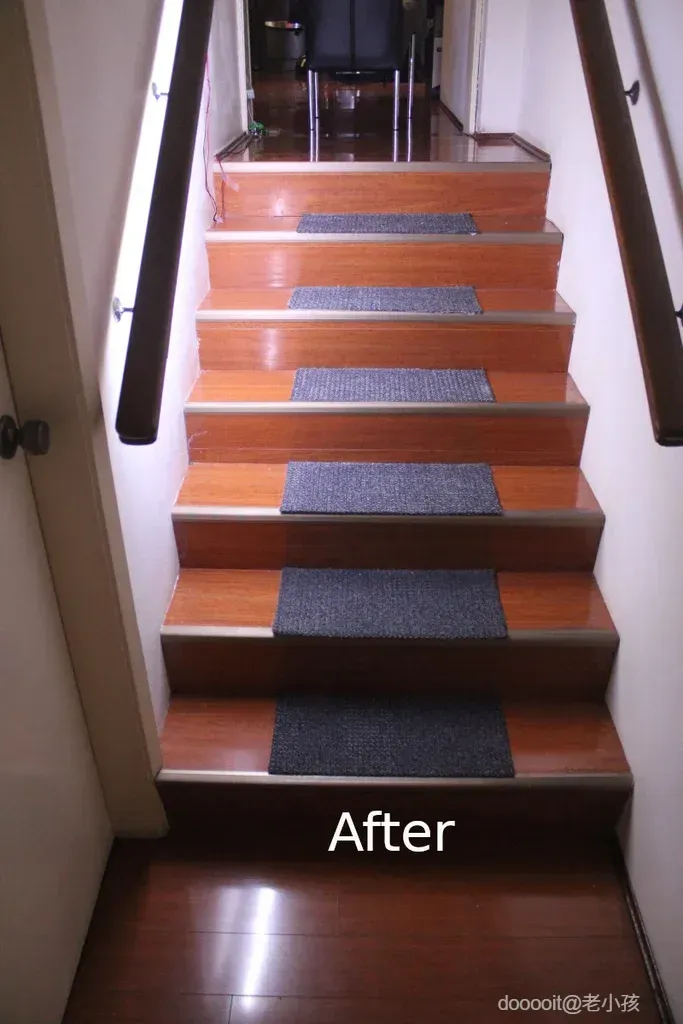
安装将取决于您的楼梯的设计。
我家只有一条木扶手。我直接把LED灯带粘在楼梯扶手下面。我的LED灯带背面有胶,但不足以把LED灯带固定在木扶手上(即使我事先彻底清洁了扶手)。最后,我干脆用1毫米厚的双面胶粘在扶手上,再把LED灯带粘在双面胶上。
我在Arduino原型开发板上制作了第二个电路副本。它和第二个Arduino一起安装在靠近楼梯顶部入口的地方。目前,Arduino和传感器只是放在地板上靠墙的位置。用双面胶将PIR传感器固定在门框上。PIR传感器朝下朝向楼梯间,可以检测楼梯顶部和底部的运动。PIR传感器通过一些跳线连接到Arduino原型开发板。图片展示了我完成的装置,其中有两组连接PIR传感器和LED灯带的线缆。
 0
0 0
0 0
0 qq空间
qq空间  微博
微博  复制链接
复制链接  分享
分享