发光板 Pi
 0
0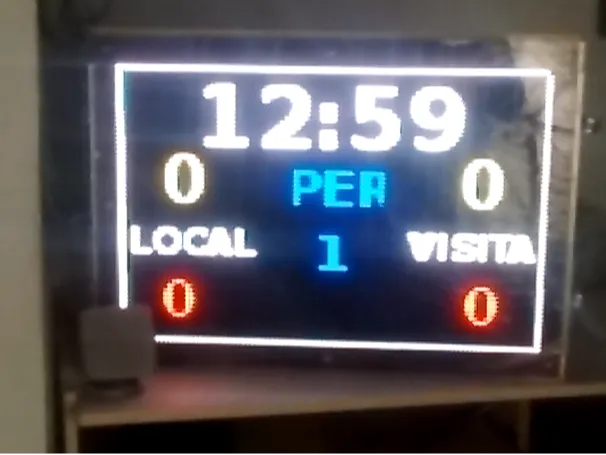
准备工作:
材料:
硬件
- 一台 Raspberry Pi 3 或更高版本,Raspberry Pi 4 及其 5V 2.5 A 电源
- 一块适用于 Raspberry Pi 的 Electrodragon RGB LED 矩阵面板驱动板
- Sparkfun 的六个32x32 RGB LED 面板
- 一个40A 5V电源
- 一个3 米铝制矩形框架 82.5 毫米 x 38 毫米
- 一块亚克力切割件,尺寸为宽 576 毫米 x 高 384 毫米
- 一片偏光膜
软件
- hezeller rpi-rgb-led-matrix库
- Adafruit rpi-fb-matrix库
- Raspbian buster lite或realtimepi-buster-lite 图像
- 开放盒子
- 用于控制 PC/笔记本电脑/Raspberry Pi 3 或 4,适用于Windows或Linux或Raspbian 的Real VNC Viewer
- 适用于 raspbian buster lite 的 Lazarus IDE
- Leboard Pi 应用程序
设置 Raspberry Pi 3/4 操作系统


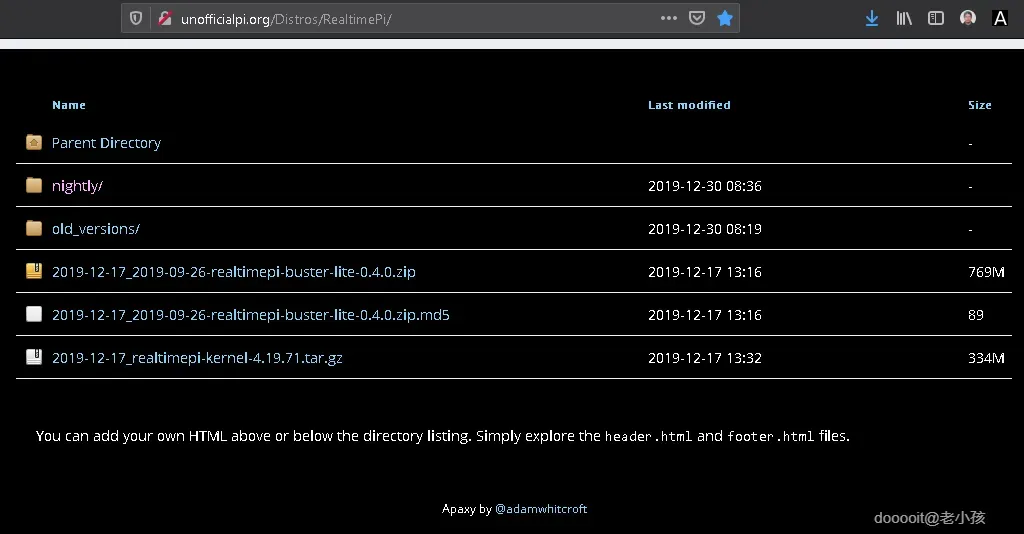
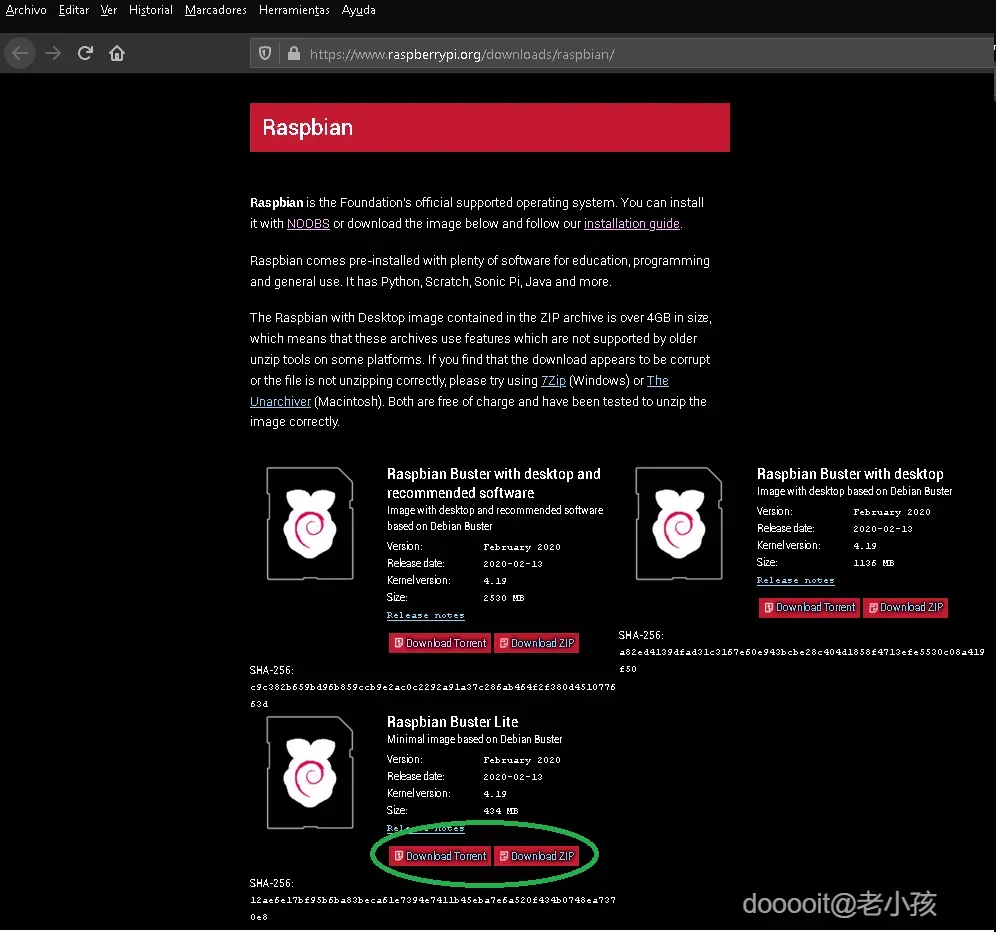
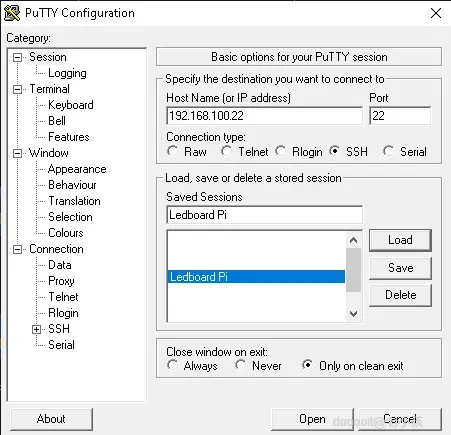
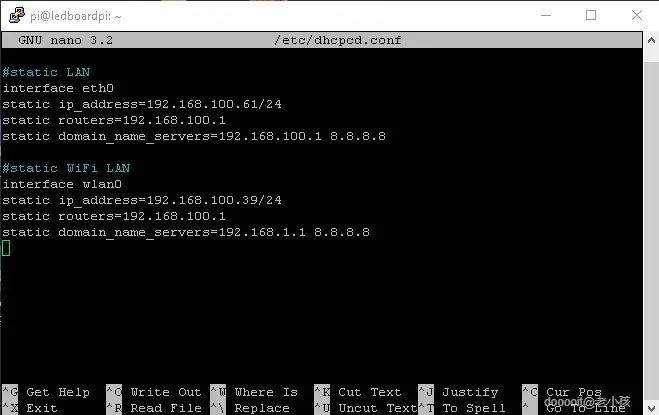
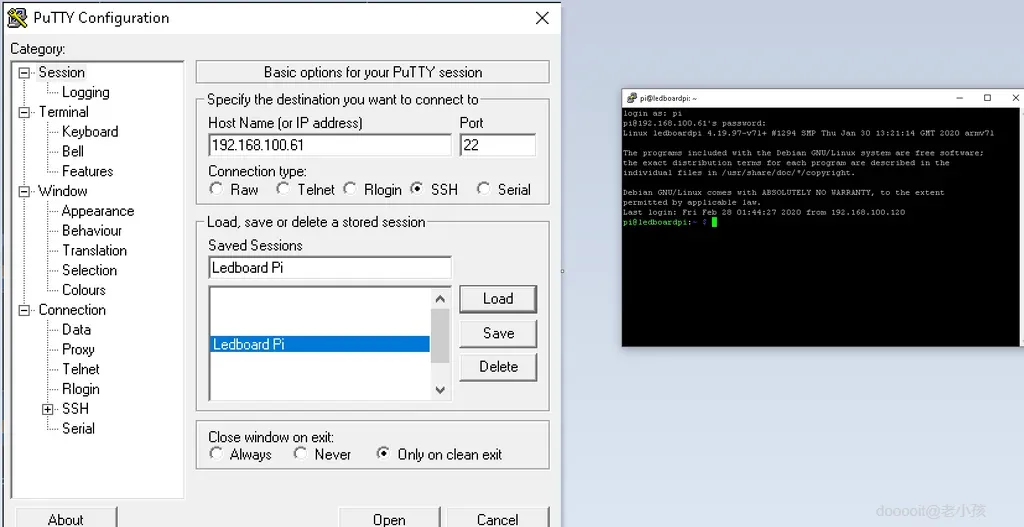
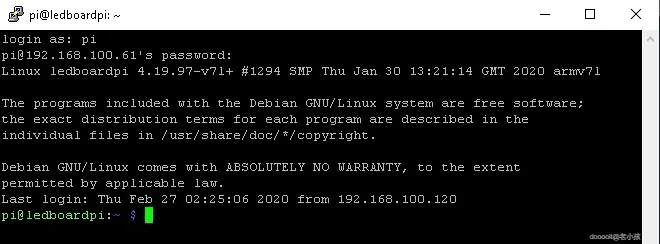
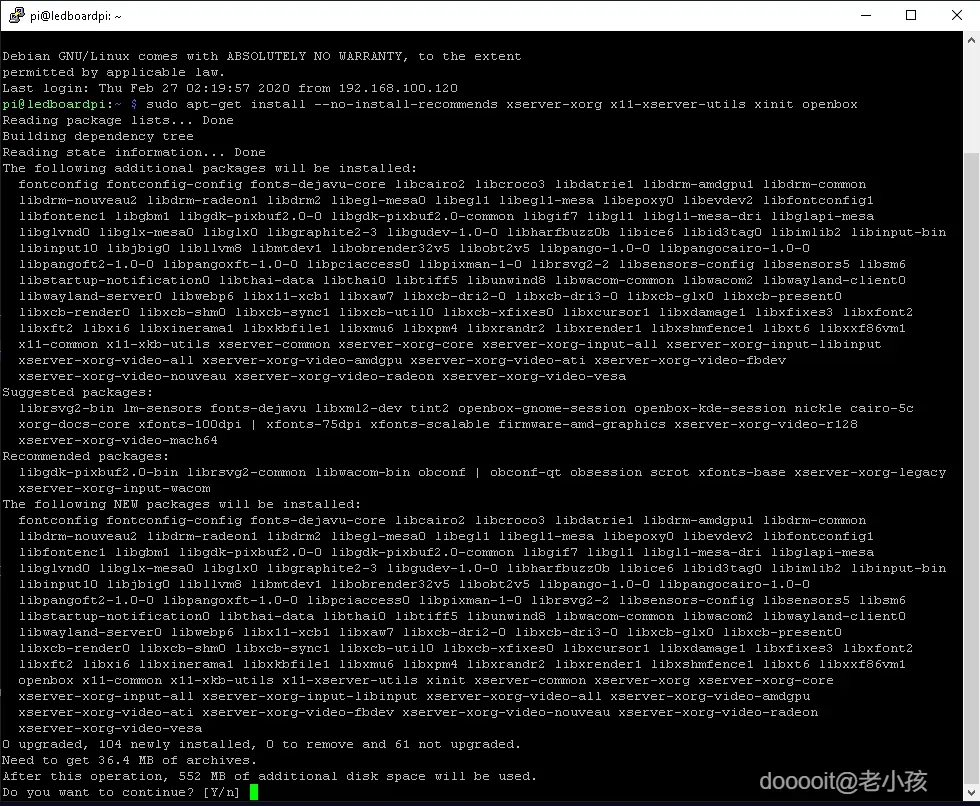

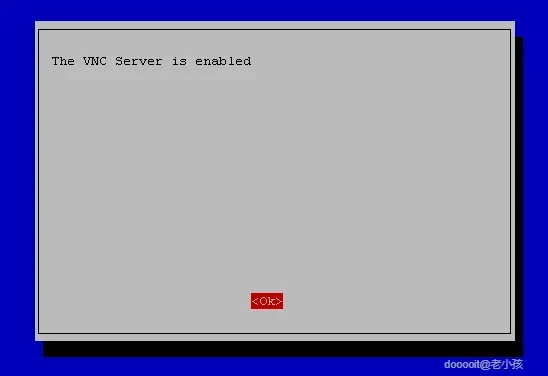
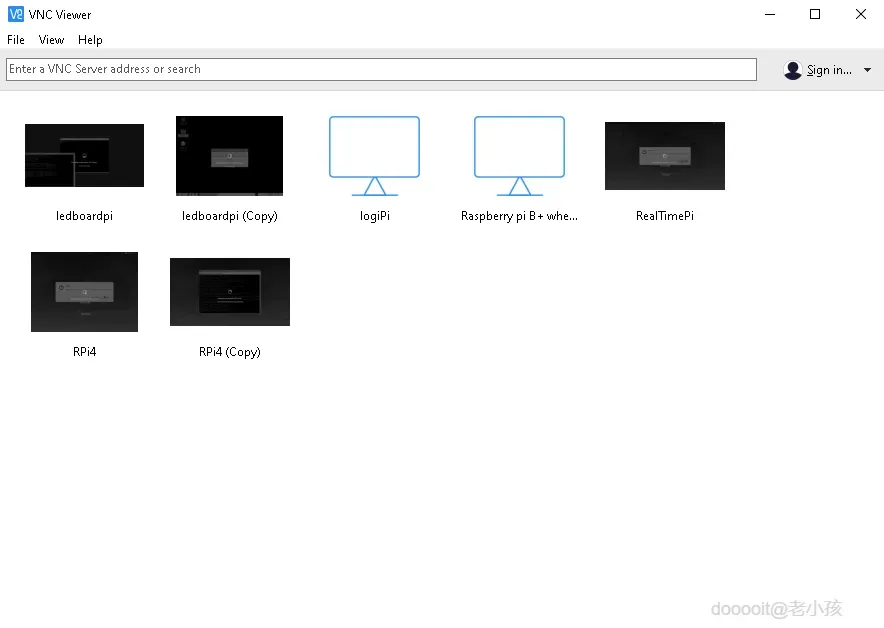
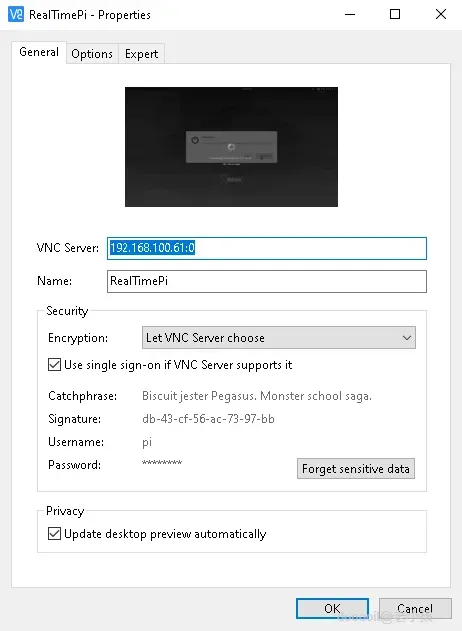
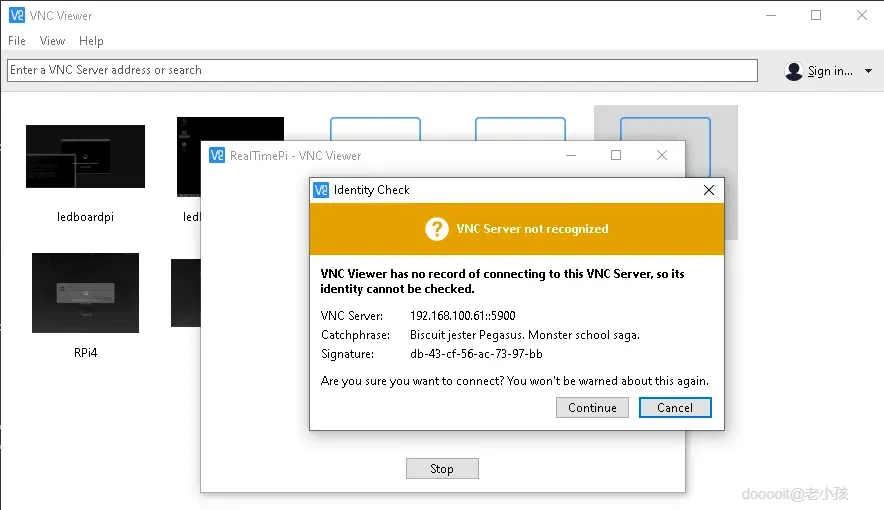
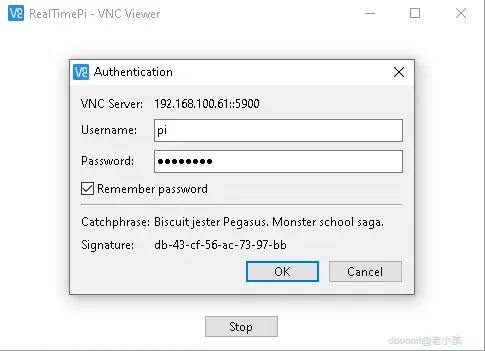
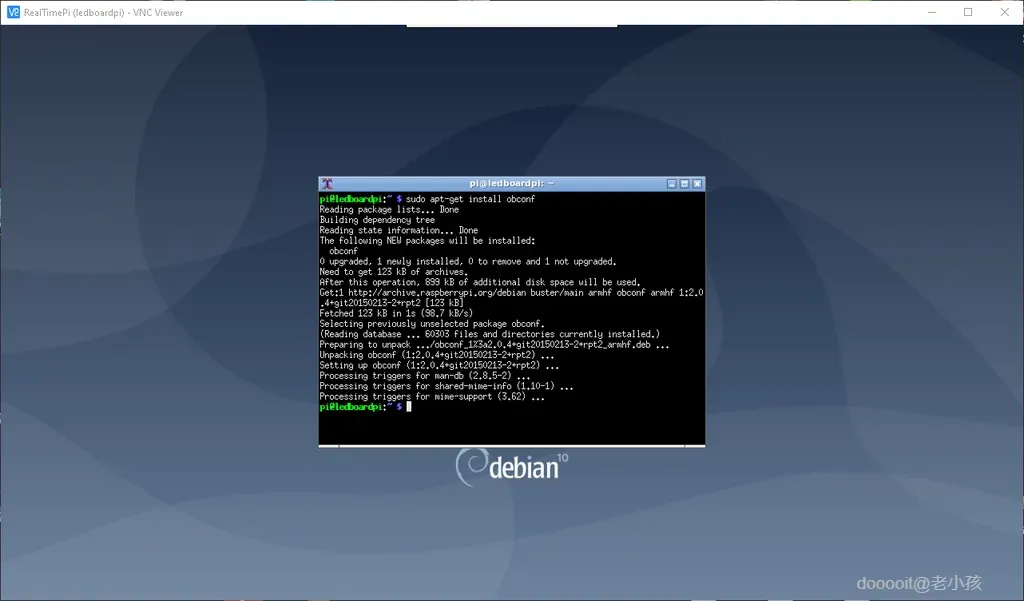
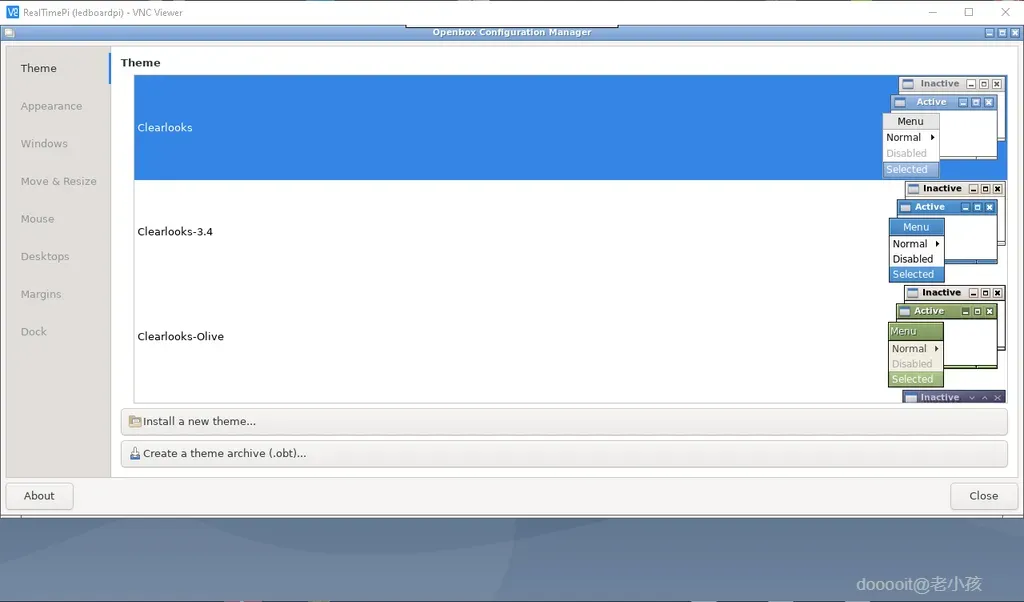
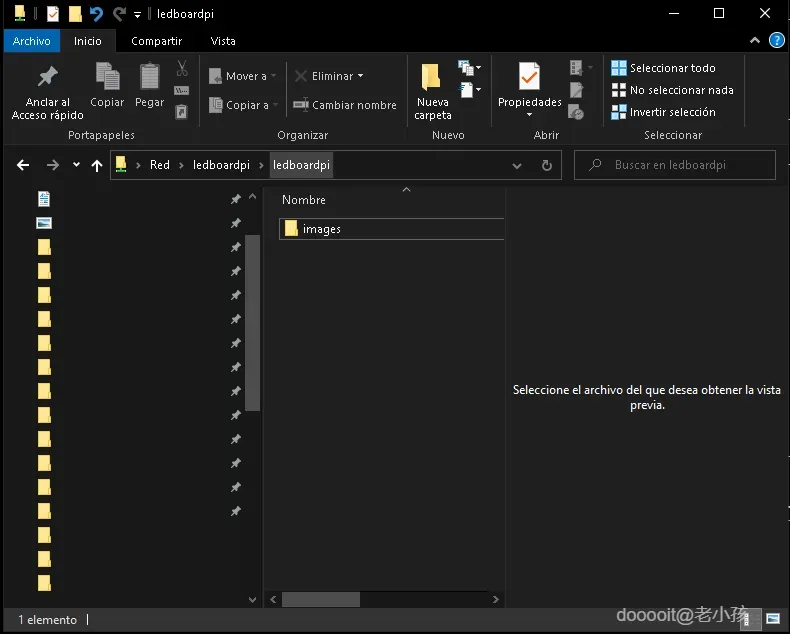
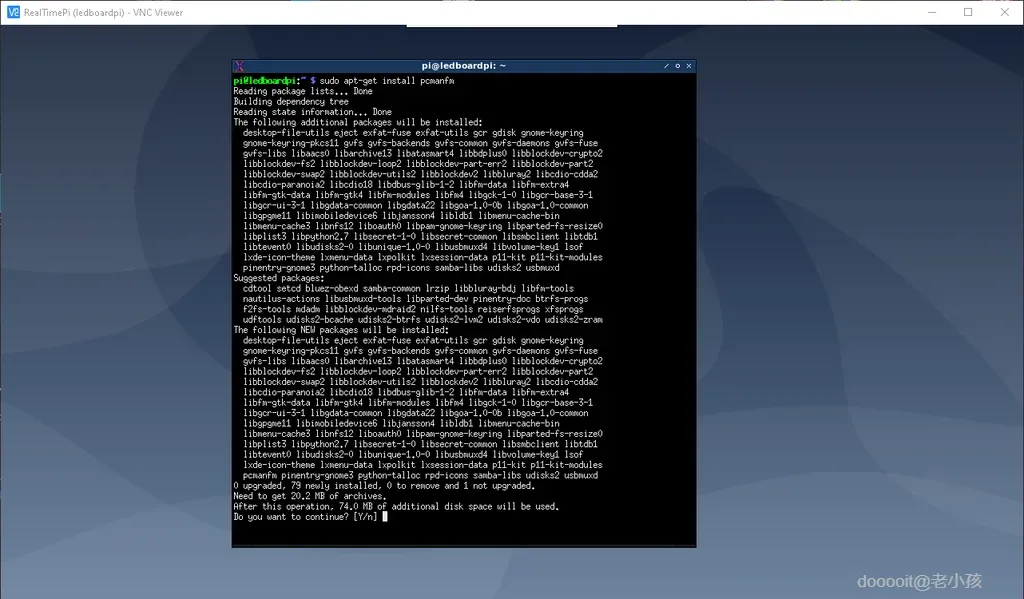
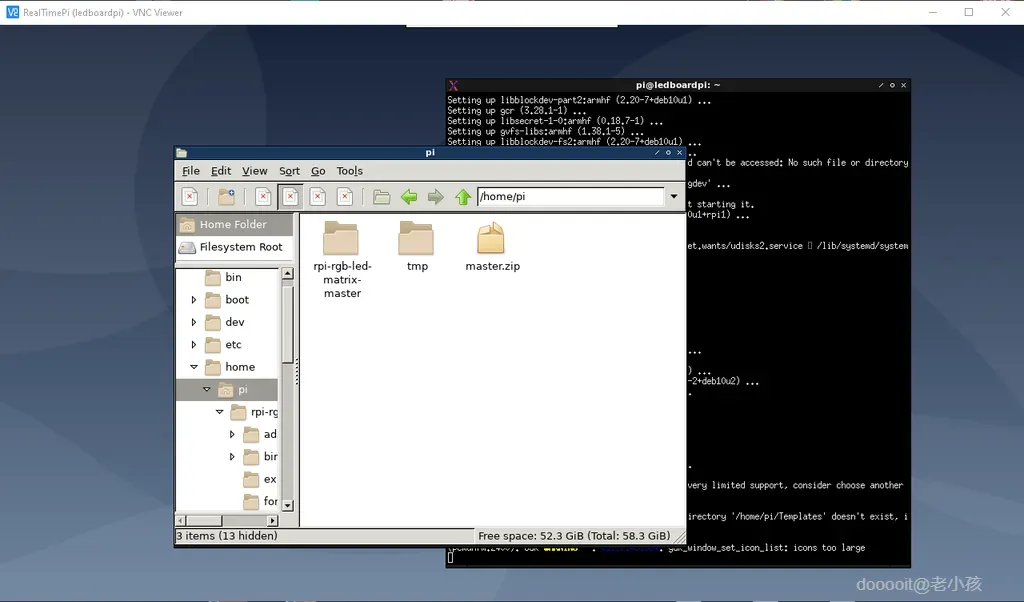
一旦我们有了硬件部件,我们就需要获取操作系统部件:
首先,我们必须获取适用于 Raspbian 3/4 的操作系统。就我而言,我决定使用实时 buster lite;但您也可以使用Raspbian Buster Lite 版本。然后您需要使用 balenaEtcher将此图像传输到 micro SD卡中。
然后,我们需要连接一个 HDMI 显示器和一个 USB 键盘以及一条连接到
Raspberry Pi 3/4 RJ45;因此,我们可以搜索 Raspberry Pi 3/4 IP 以进行初始设置:网络 IP、有线和无线。我使用了高级 IP 扫描器。现在,通过 raspi-config,激活 SSH 服务器以使用Putty进行远程连接,以完成 Ledboard Pi 设置的其余部分。
现在,在精简版上,我们将使用 openbox 安装一个精简桌面环境
然后,安装lightdm(登录管理器)
从 raspi-config激活realvncserver
在这里,一旦激活了 vnceserver,我们将使用 VNC Viewer。在这里,连接中要配置的桌面是 0,例如,如果 IP 是 192.168.100.61,则连接为“192.168.100.61:0”。
我们需要控制计算机/笔记本电脑和Ledboard Pi之间的连接,因此需要安装samba来传输源代码、文件、图片、视频等。
确保您的用户是您尝试通过 Samba 共享的路径的所有者
复制原始 samba 共享文件
编辑 samba 配置文件
将工作组保留为 WORKGROUP(或按您的意愿命名)
然后 ....
现在,我们可以从其他计算机访问 /home/pi 路径中的“home/pi/share”文件夹。
为了使用 GUI 应用程序管理文件系统,我们将安装 pcmanfm
下载、设置和运行 RGB LED 面板所需库



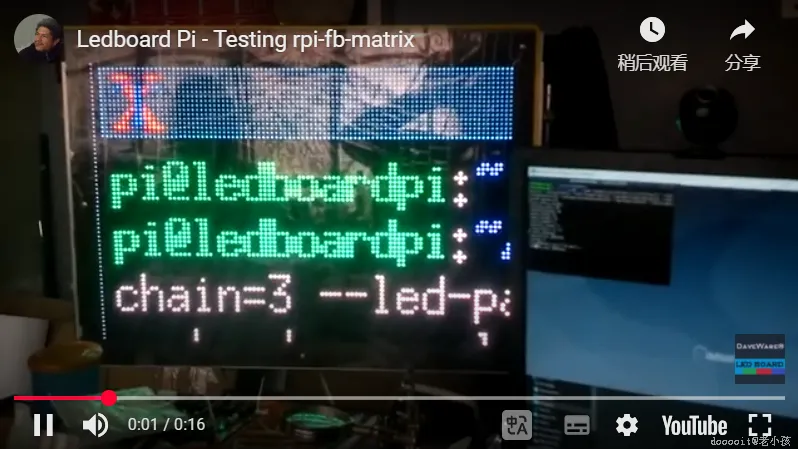
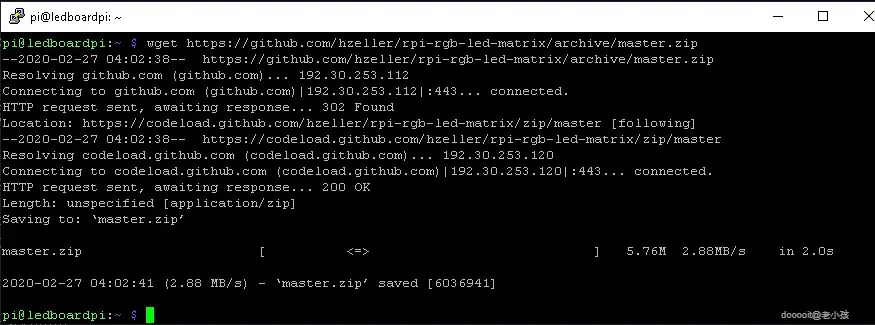
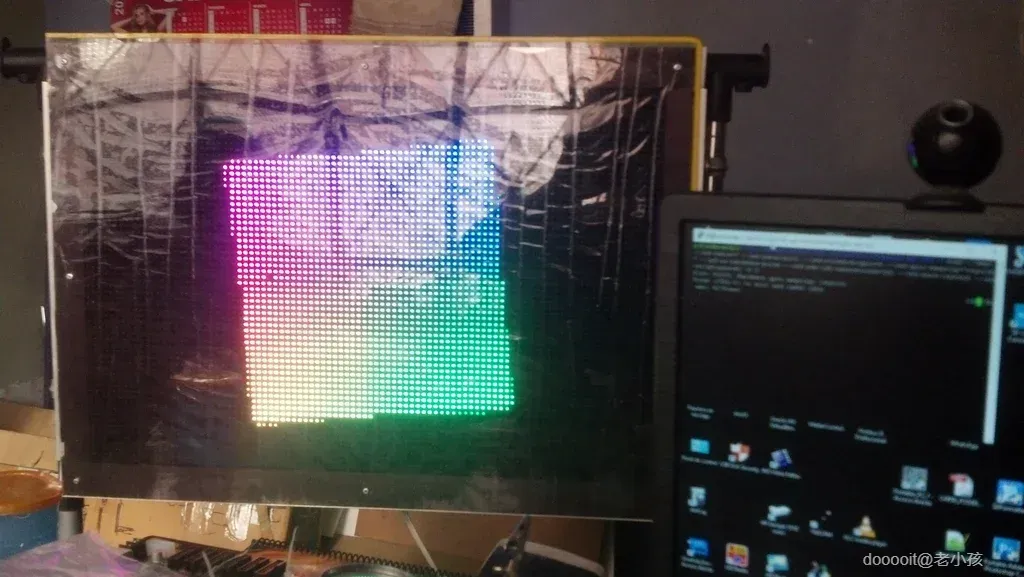

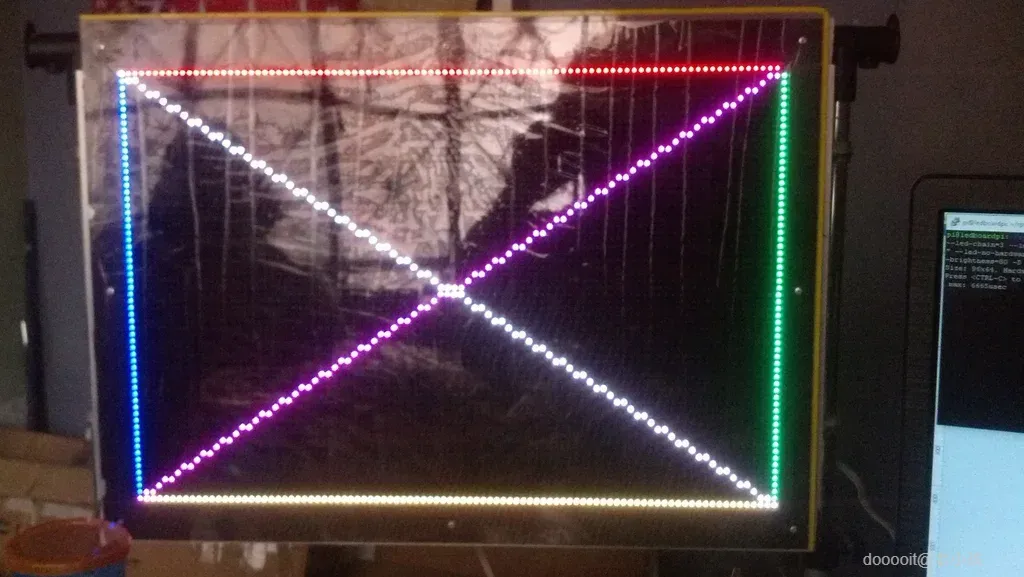
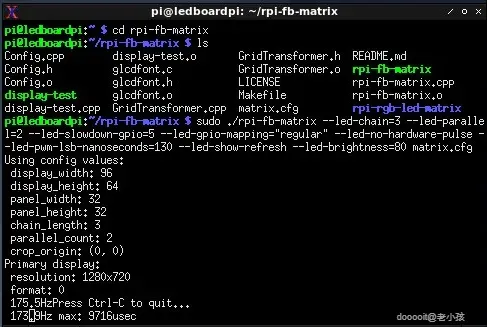
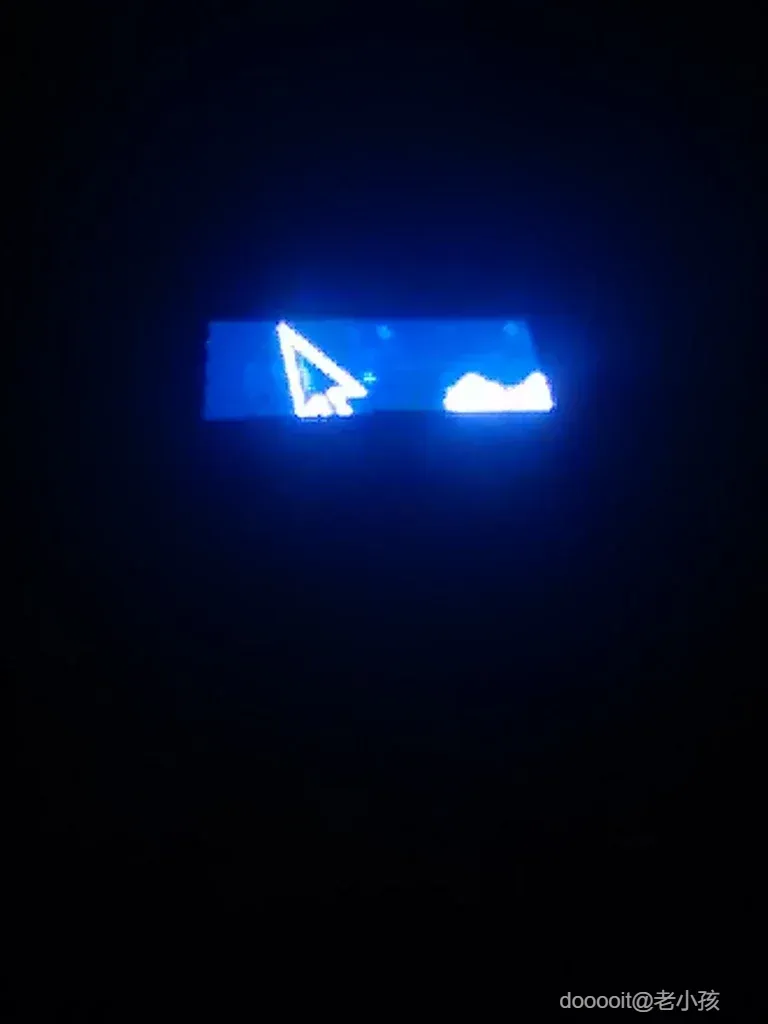

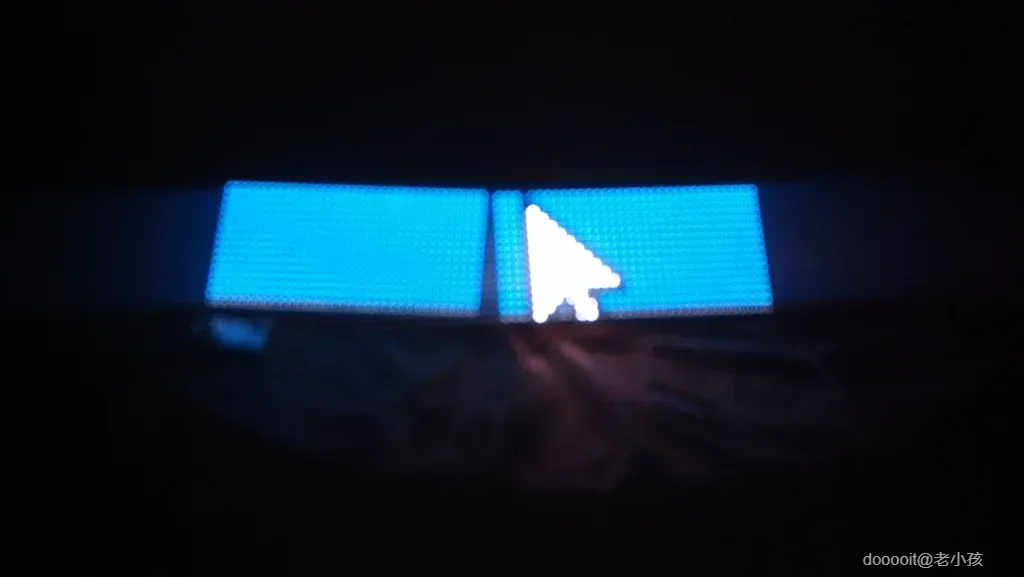
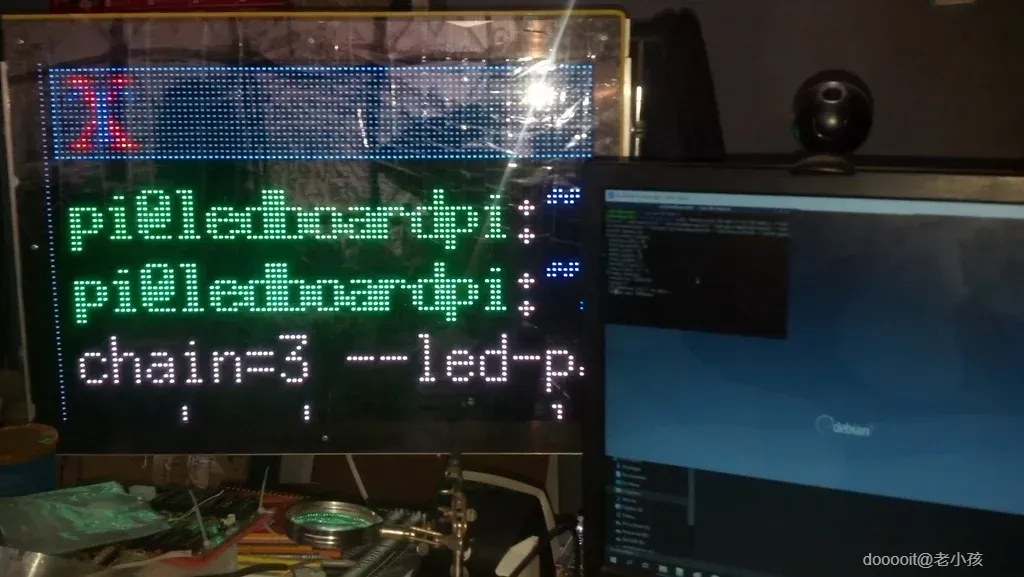
首先,安装先决条件
- 然后,下载并编译 hzeller rpi-rgb-led-matrix
- 另外,下载并安装 rpi-fb-matrix
您必须使用递归选项克隆此存储库,以便必要的子模块也被克隆。运行以下命令:
注意:将之前下载的rpi-rgb-led-matrix库替换到rpi-fb-matrix文件夹中
- 现在,我们将测试这些库,记住,rpi-fb-matrix 依赖于 rpi-rgb-led-matrix。
一切运行良好。
- 现在,rpi-fb-matrix 库。这将在基于 Ledboard Pi 的 RGB LED 面板中显示屏幕的一部分(96x64)
请记住,将 rpi-rgb-led-matrix 库的最新版本复制到 rpi-fb-matrix 文件夹中。非常重要
这些最后的命令,适用于 rpi-fb-matrix 和 rpi-rgb-led-matrix 库.....
对于 rpi-fb-matrix,需要正确配置 matrix.cfg(我为此指导重命名了 davenew.cfg),读取、分析具有不同数量 RGB LED 面板的定制项目...
编译、设置和测试 Ledboard Pi GUI 应用程序


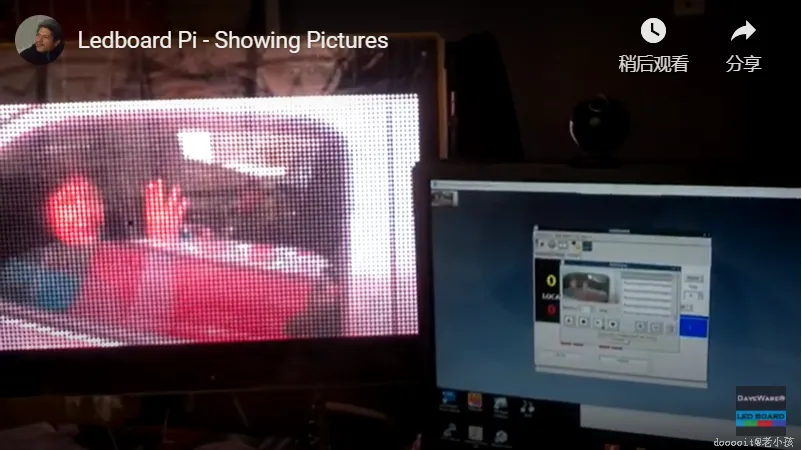
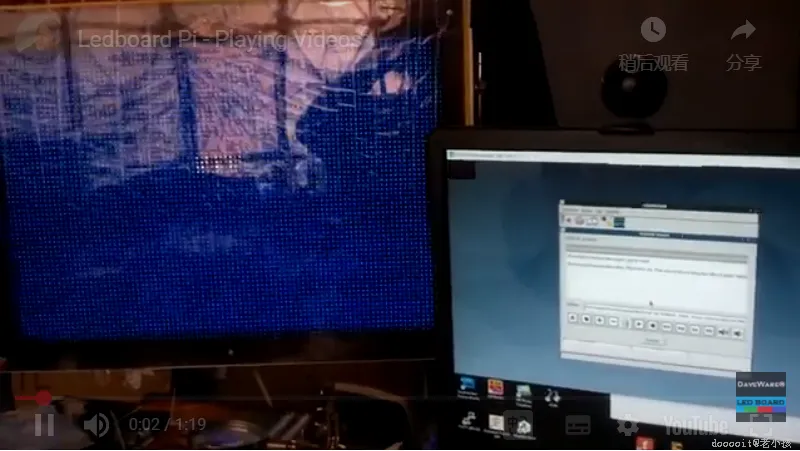
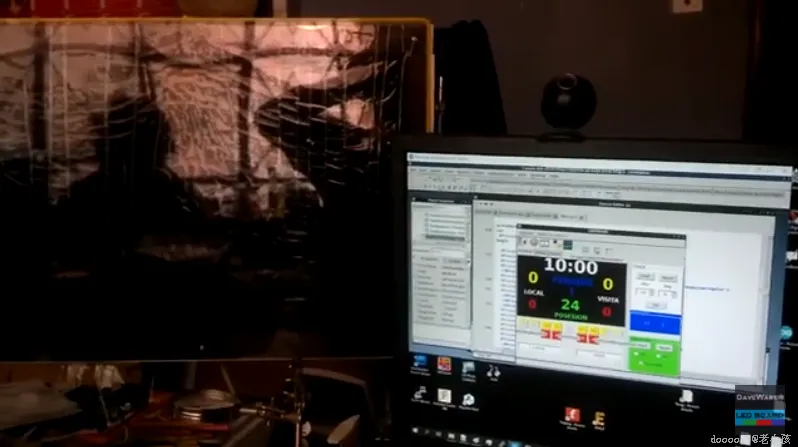
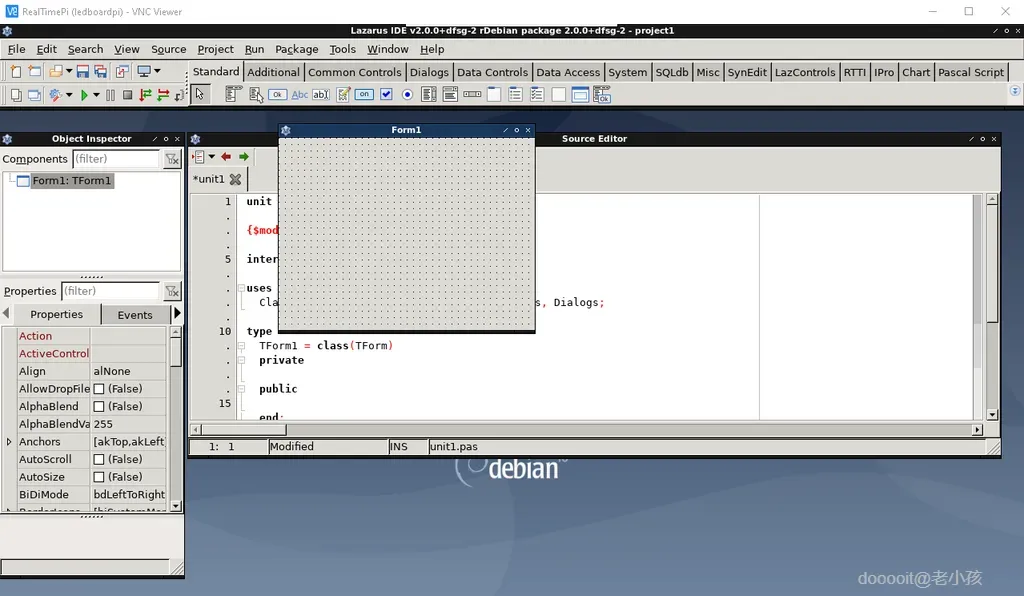
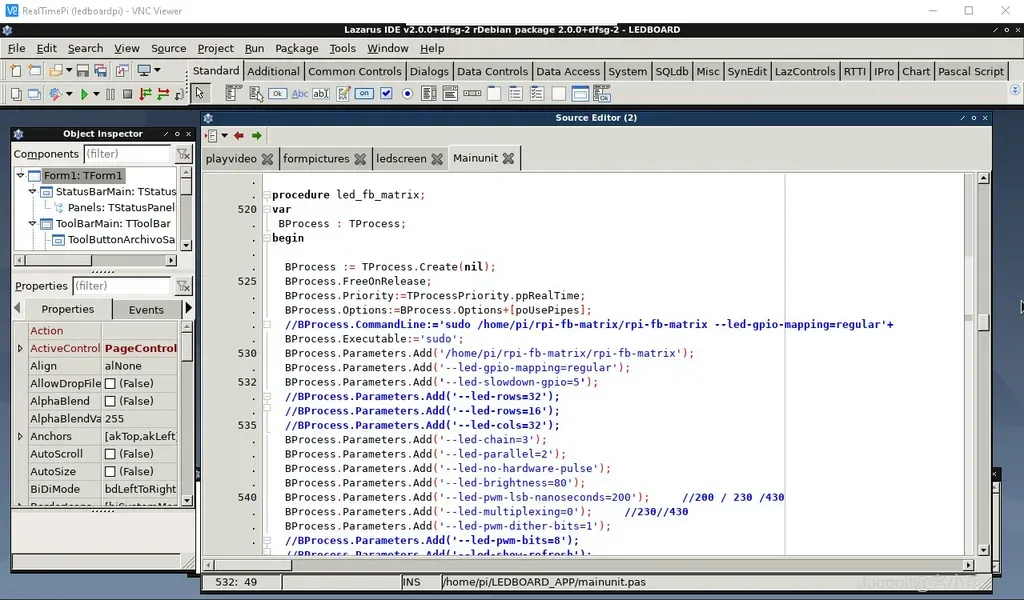
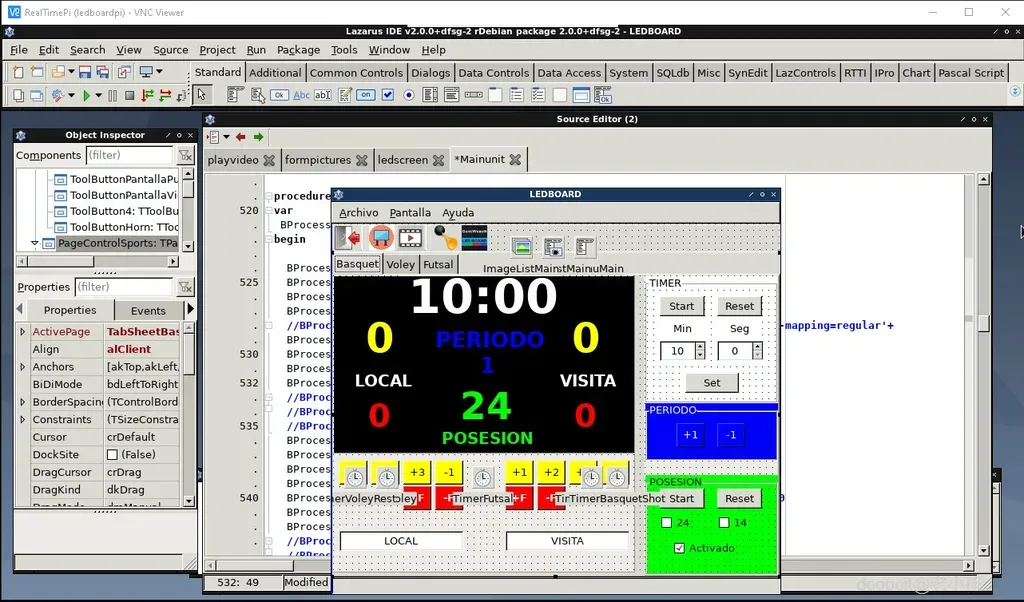
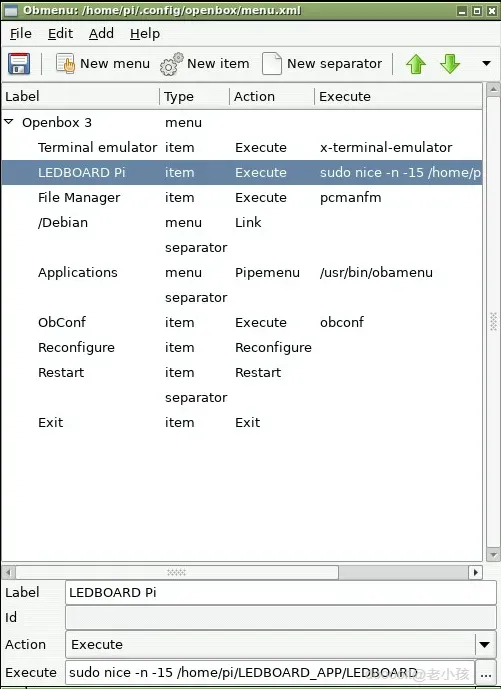
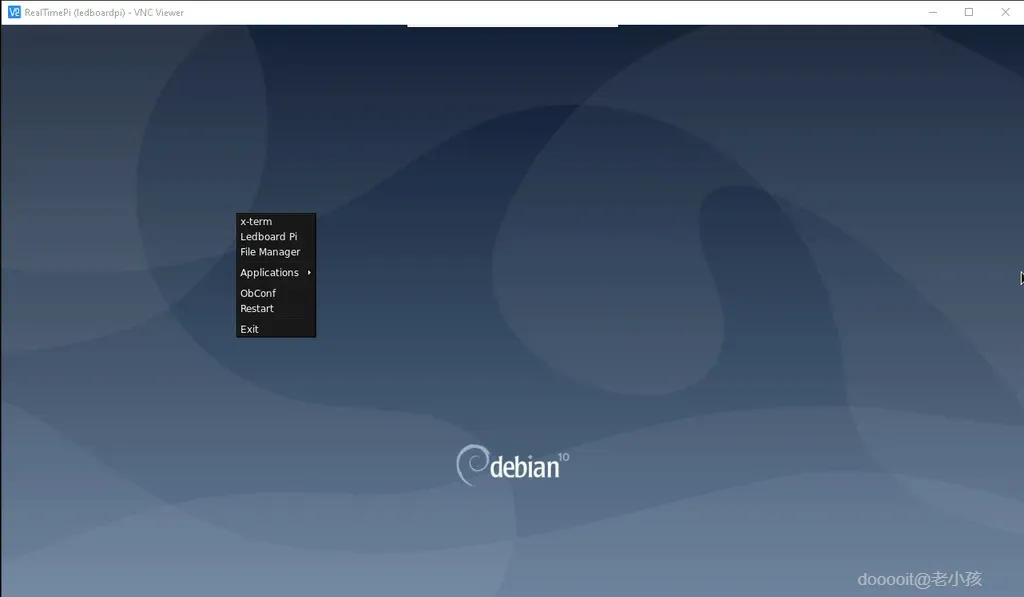
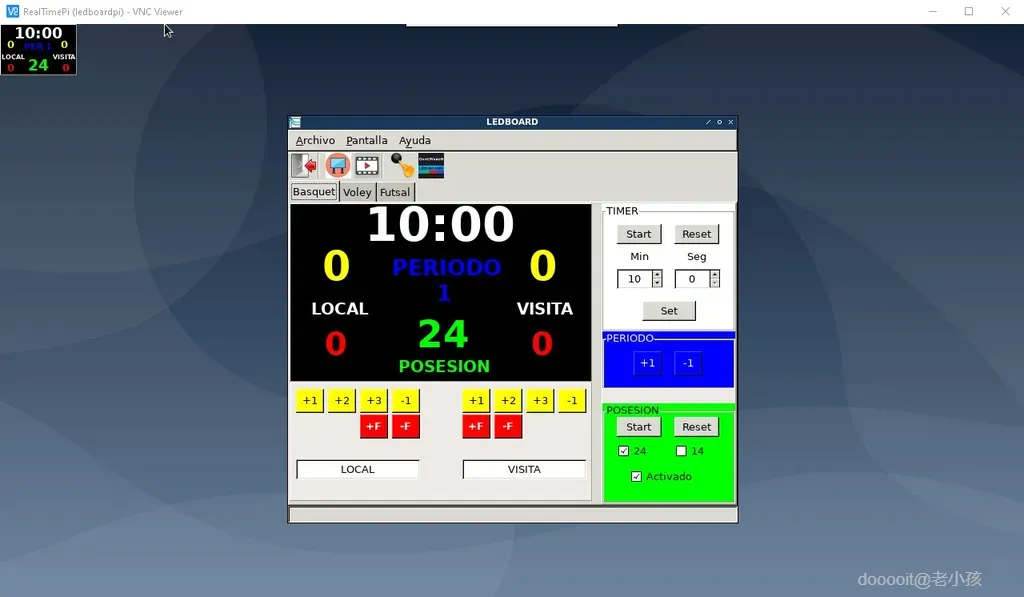
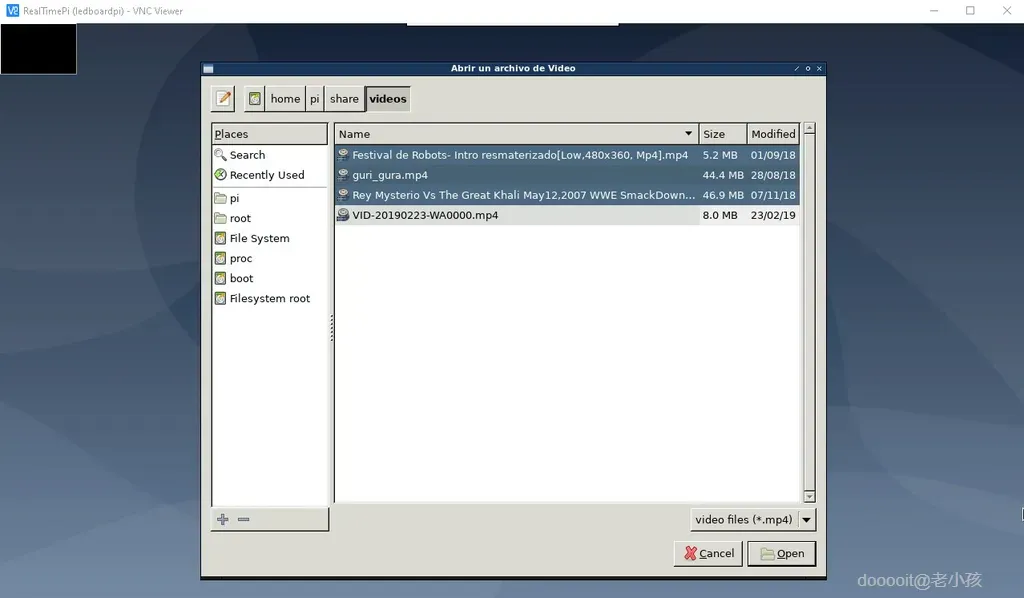
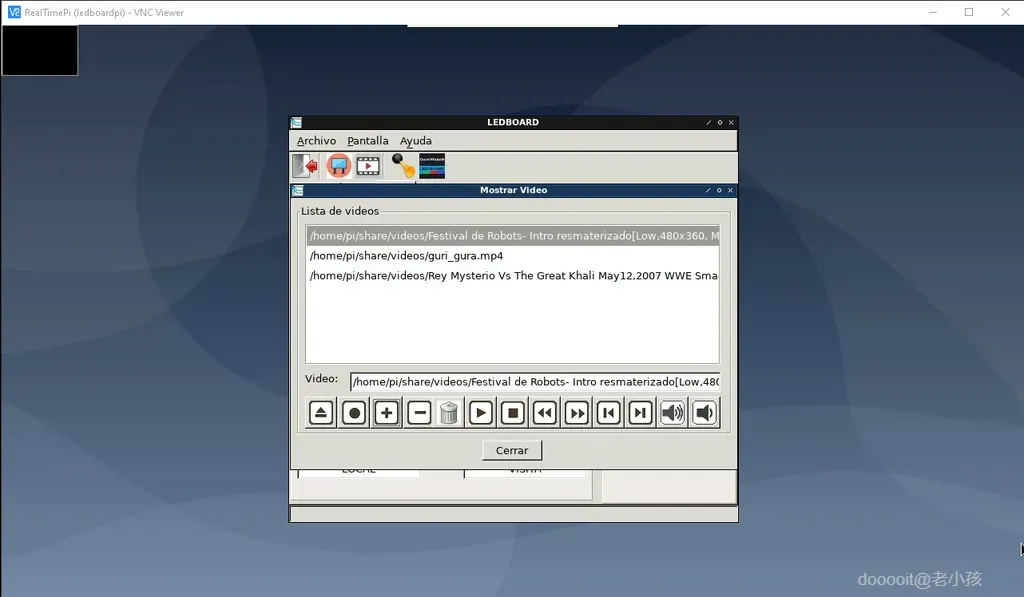

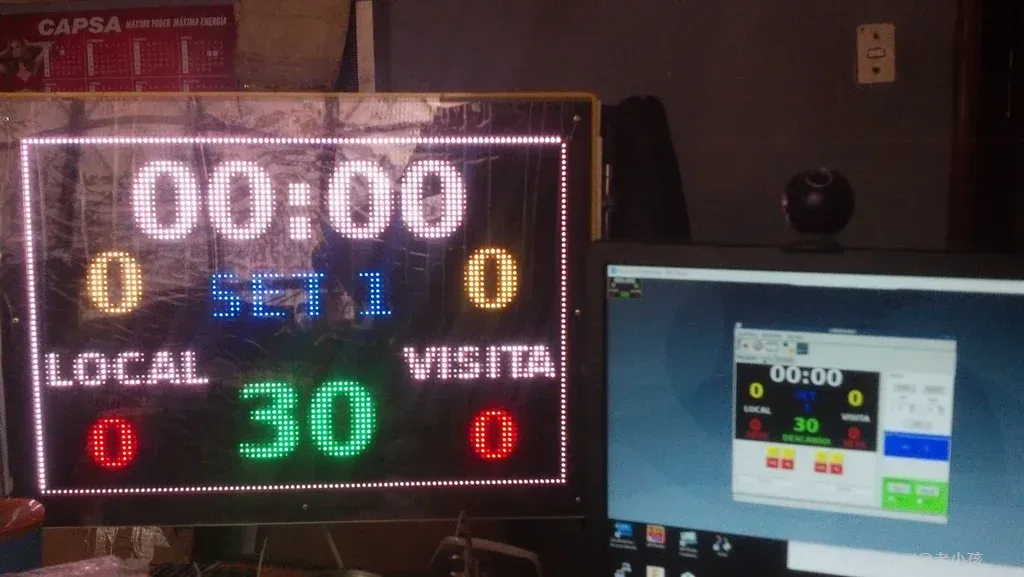

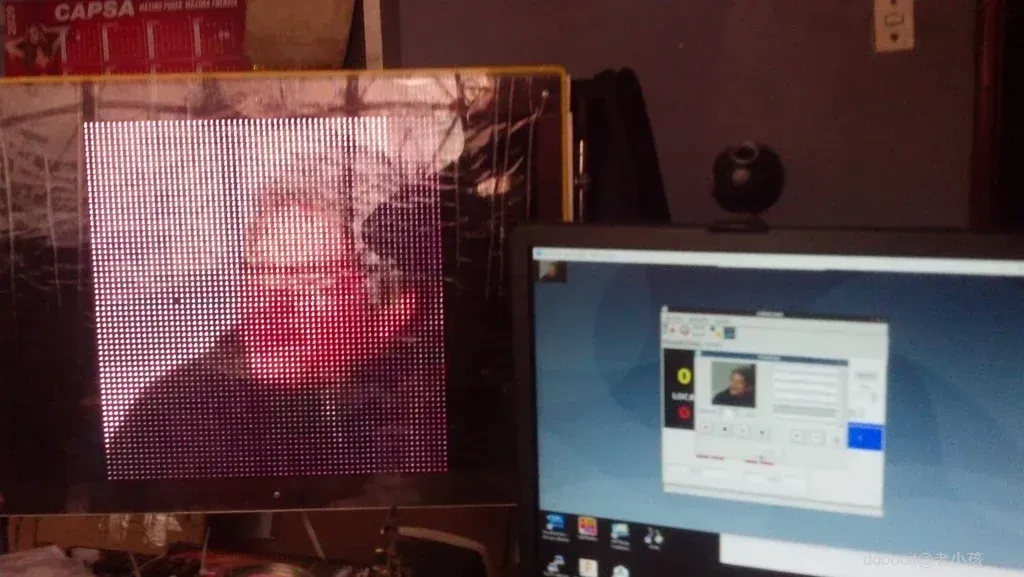
- 我们需要一个编程 IDE 来创建 GUI 应用程序 (Ledboard Pi)。然后,我选择“Lazarus IDE”,它与我在 Windows 操作系统中使用的 Delphi/C++ Builder 非常相似。
- 安装后,只需执行:
- 打开 Ledboard Pi 项目,然后编译以获取Ledboard Pi 应用程序。打开此应用程序之前,在路径 /home/pi 中创建一个名为 LEDBOARD_APP 的目录,然后将 Ledboard Pi 应用程序复制到此目录中。
- 现在,我们要在 openbox 的右键菜单中添加一个链接。我们需要 obmenu,也需要 xterm 使用 Putty 链接,因此:
- 现在,我们可以在 vncviewer 窗口中使用终端和菜单:
- 从右键菜单调用 xterm
- 从 xterm 打开 obmenu
- 添加新项目:Ledboard Pi
- 选择新商品
- 将其命名为 Ledboard Pi
- 执行 sudo nice -n -15 /home/pi/LEDBOARD_APP/LEDBOARD
- 下载“ horn.WAV ”,然后使用网络连接的 samba 位置“\\ledboardpi\ledboardpi\”复制此文件并将其重命名为“horn.wav”,放入 realtimePi 环境中。重命名后,必须将此文件复制到 /home/pi 文件夹。
- 完成后,您必须能够运行 Ledboard Pi,就像您在视频和图片中看到的那样。
安装和设置 WiFi 热点


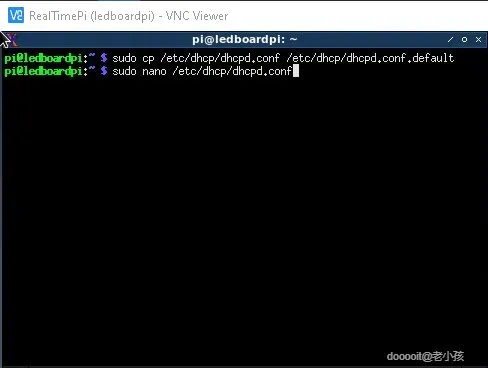
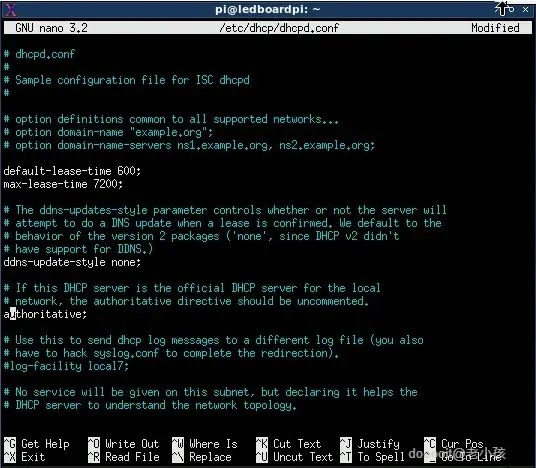
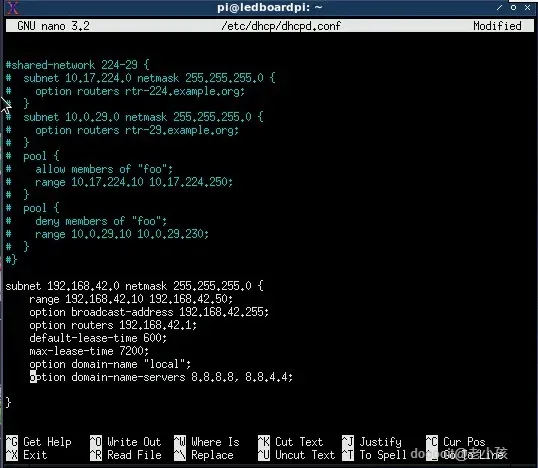
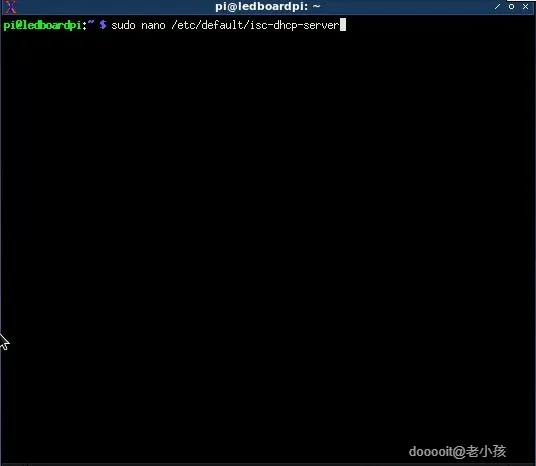
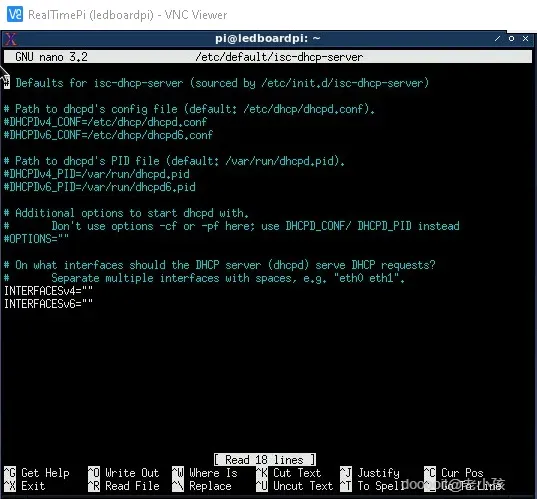
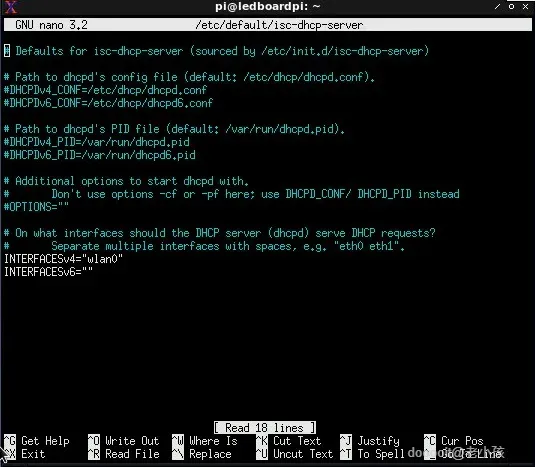
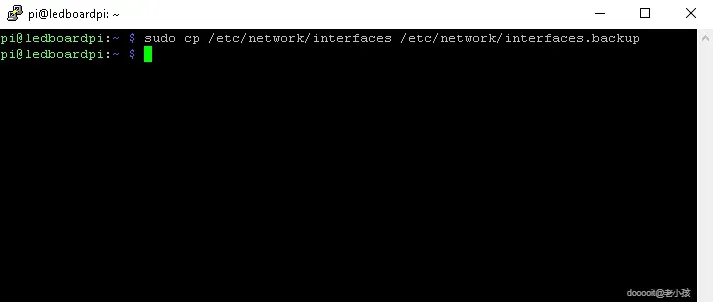
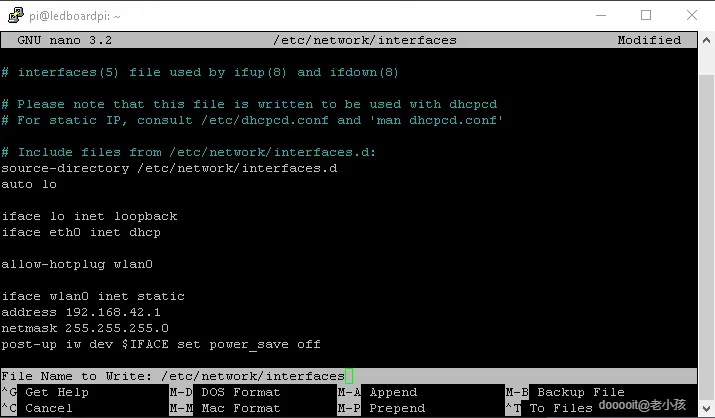
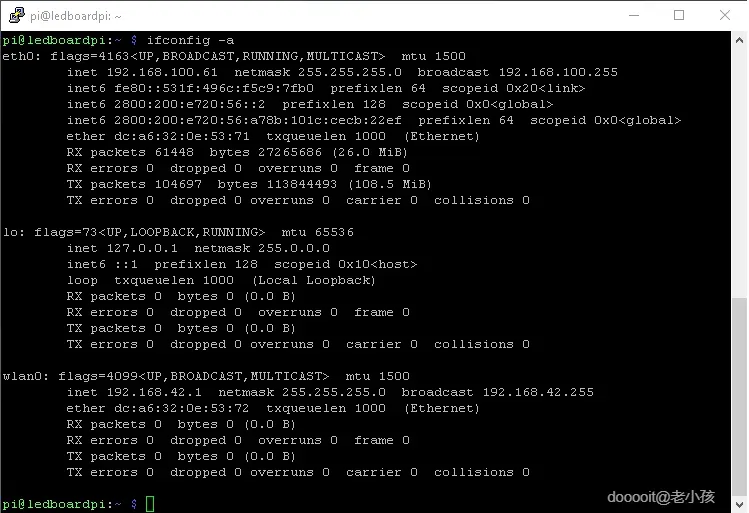
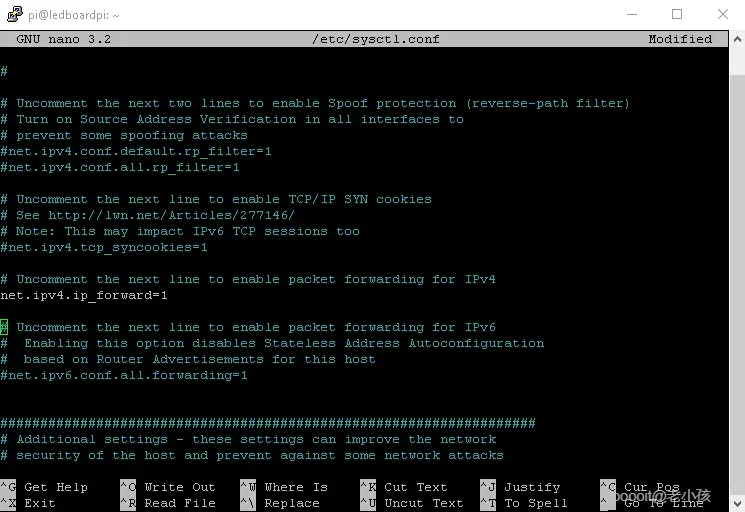
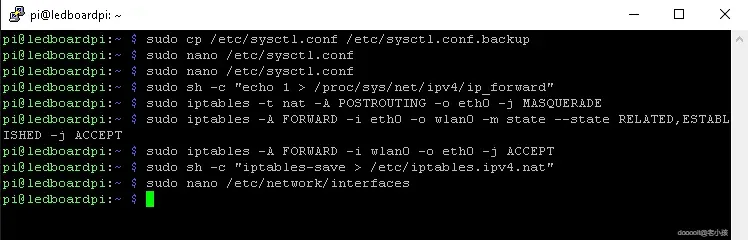
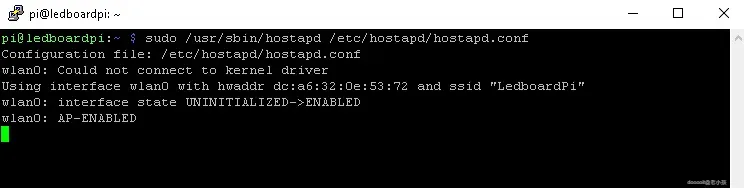
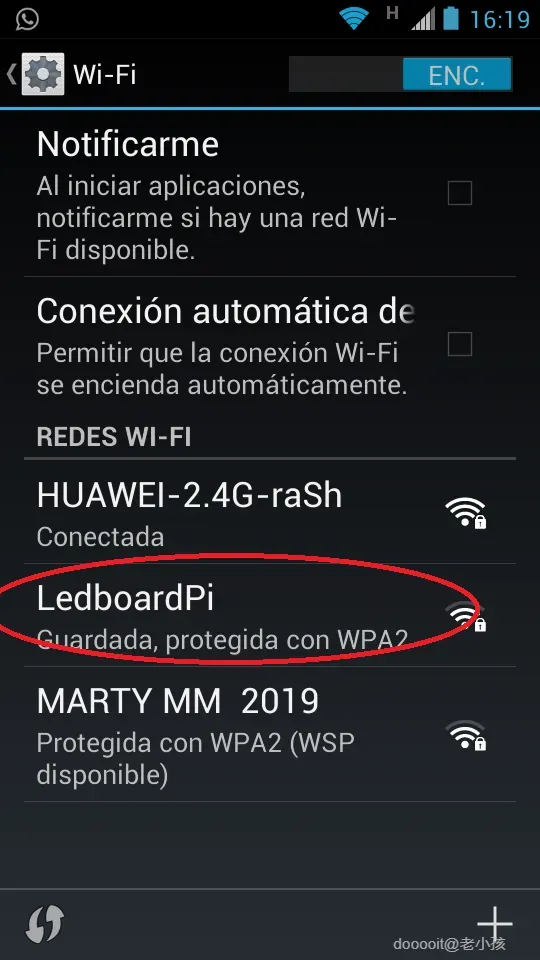
该项目设计为使用 realvnc viewer 从无线连接到 Raspberry Pi 3/4 的笔记本电脑运行。所以,这是让它运行的最后一步,对有线噩梦说“hasta la vista baby”吧。
软件设置
DHCP 服务器
- 明智一点,始终备份默认配置
- 编辑默认配置文件
- 注释以下几行...
- 阅读:
- ...并取消注释此行
- ...阅读:
- ... 向下滚动文件底部并写入以下行:
让我们将 wlan0 设置为静态 IP
- 首先,将其关闭...
- ...保持安全并制作备份文件:
- ...编辑网络接口文件:
- ... 相应编辑如下:
- ...关闭文件并立即分配静态 IP
完毕...
主机
- 创建文件并编辑:
- 将 ssid 修改为您选择的名称,并将 wpa_passphrase 修改为 WiFi 身份验证
让我们配置网络地址转换
- 创建备份文件
- 编辑配置文件
- ...取消注释或者添加到底部:
- #...并立即激活它:
- ...修改 iptables 以在 eth0 和 wifi 端口 wlan0 之间创建网络转换
- ...通过运行使此操作在重启时发生
- ...并再次编辑
- ...附加到结尾:
- 我们的 /etc/network/interfaces 文件现在看起来像这样:
让我们通过运行以下命令来测试我们的接入点:
- 您的热点已启动并运行:尝试从计算机或智能手机连接到它。当您这样做时,您还应该在终端上看到一些日志活动。如果您满意,请使用 CTRL+C 停止它
- 让我们清理一切: sudo service hostapd start sudo service isc-dhcp-server start
- ...并确保我们已启动并运行:
- ...让我们配置我们的守护进程在启动时启动:
- ...重新启动 pi。
现在您应该能够看到您的 pi WiFi,连接到它并访问互联网。作为快速比较,流式传输 4k 视频将消耗大约 10% 的 pi CPU,因此……请相应地使用它。
另外,如果您想检查 WiFi 热点上发生的情况,请检查日志文件:
设计


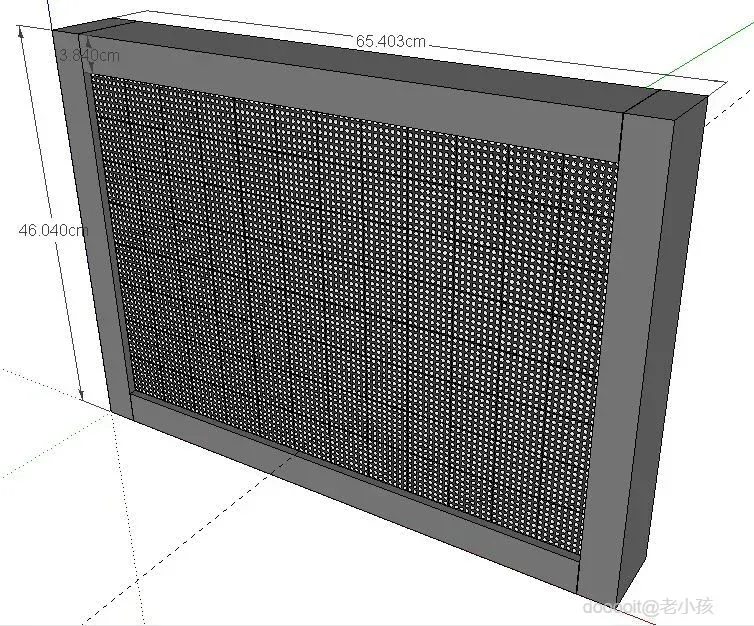







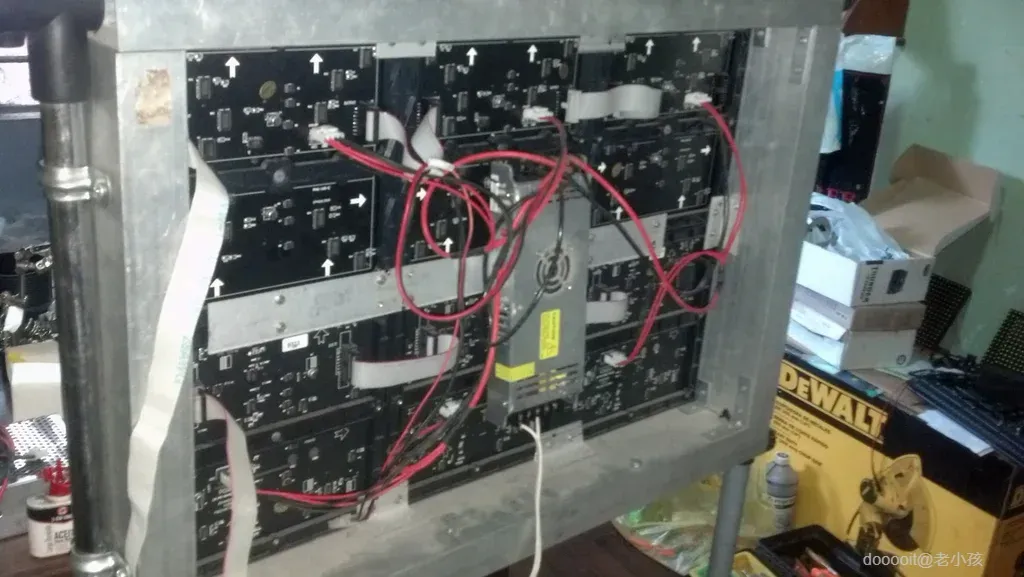
案件。
设计
对于这部分,我使用了 Sketchup 3D 设计程序。Ledboard Pi 铝制外壳 3D 设计
为此,我使用了常见的矩形 82.5 毫米 x 38 毫米铝型材、一些角和一些螺丝。支架是我妈妈在街上建立的,浪费了。它有轮子,如图所示。
 0
0 0
0 0
0 微信
微信  qq空间
qq空间  微博
微博  贴吧
贴吧  复制链接
复制链接  分享
分享